The Virtual Classrooms menu gives you the option to keep track of active and inactive (closed) rooms in your account.
Location of the Virtual Classrooms menu
To access the menu, click on Virtual Classrooms section in the left-side menu.
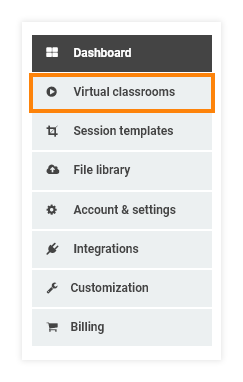
Here you can see the title of the sessions, as well as the date and time when they took place.
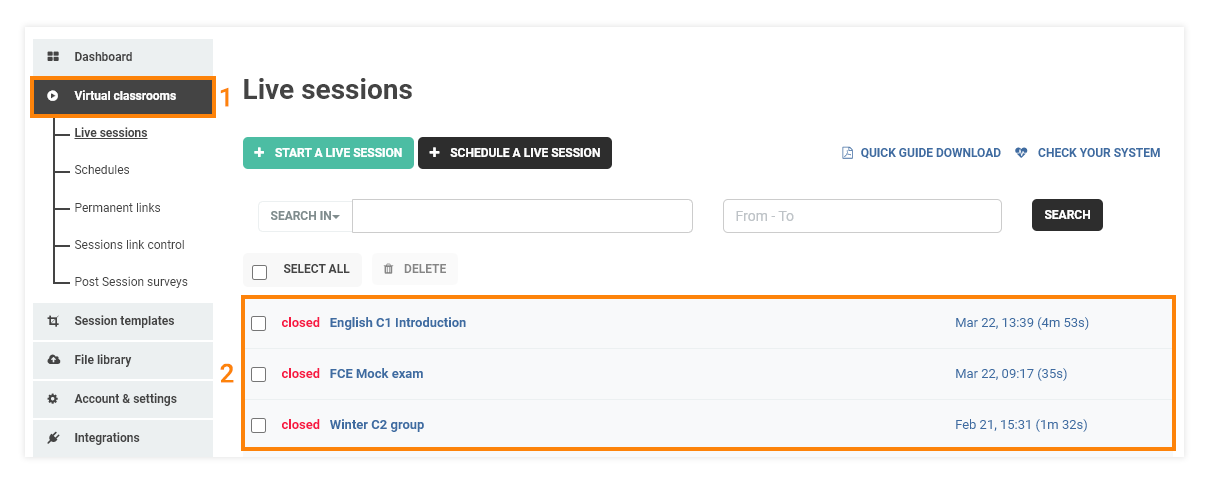
In order to see further details regarding a particular session click on the title of the room, e.g. Room number/name of the session.
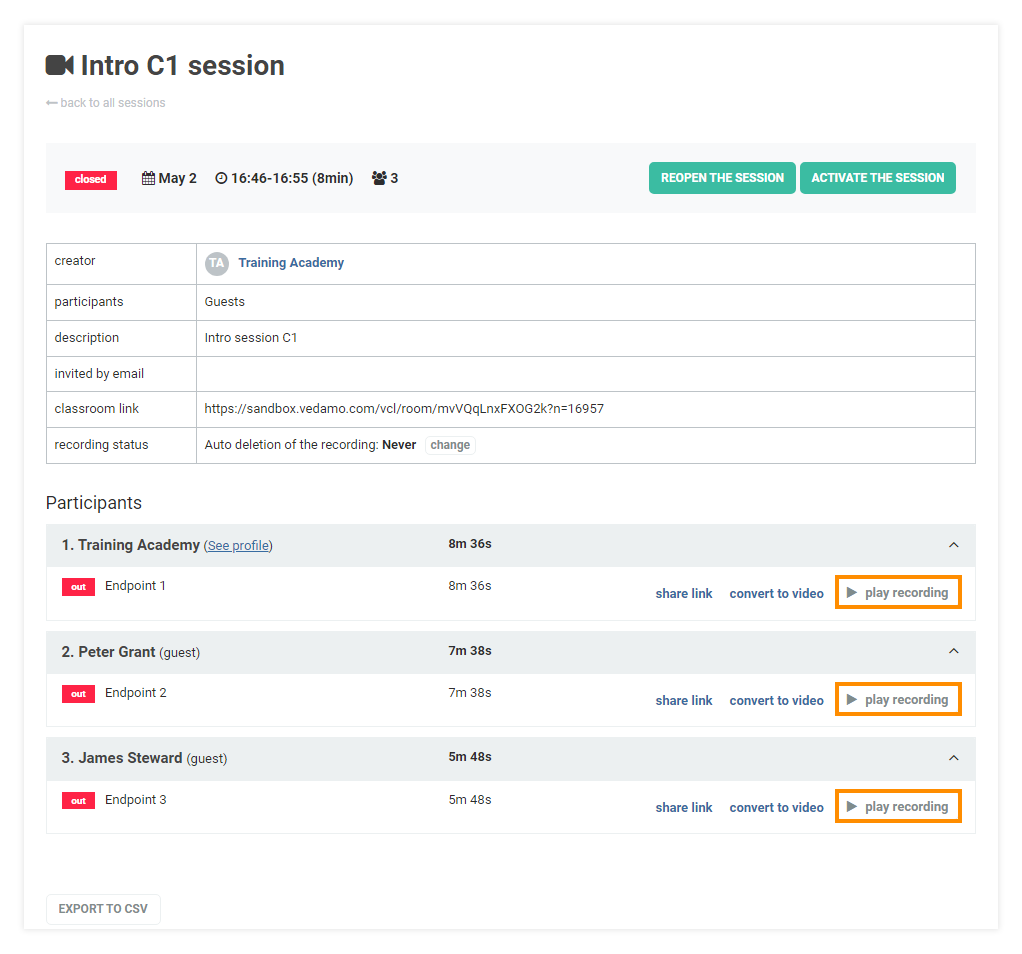
By clicking on Play Recording you will be able to watch the recording of the session. Recordings are available from both your point of view and that of the participants. You can find out more about session recordings in the next article.