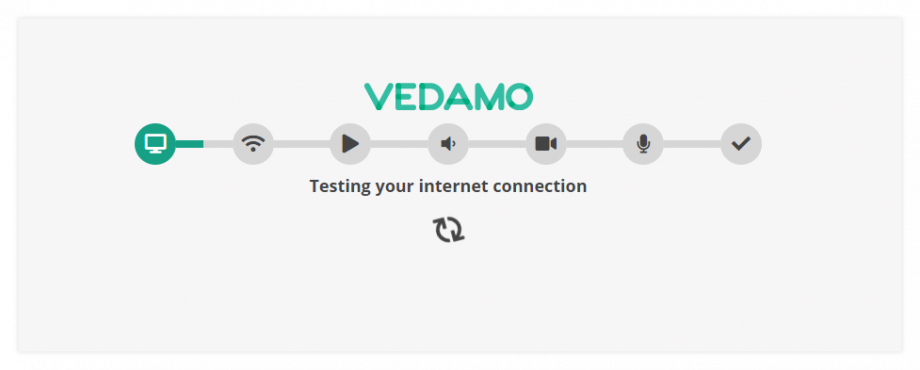Integrating VEDAMO Virtual Classroom with Canvas
Use the following steps to add VEDAMO Virtual Classroom as a teacher into your Canvas course:
1. Log in to Canvas
2. Go to your active course.
3. Choose a module and click on the “+ Module” button. A modal window called Add Module will appear.
4. In the modal window:
Enter a name for the Module.
5. Click Add Module.
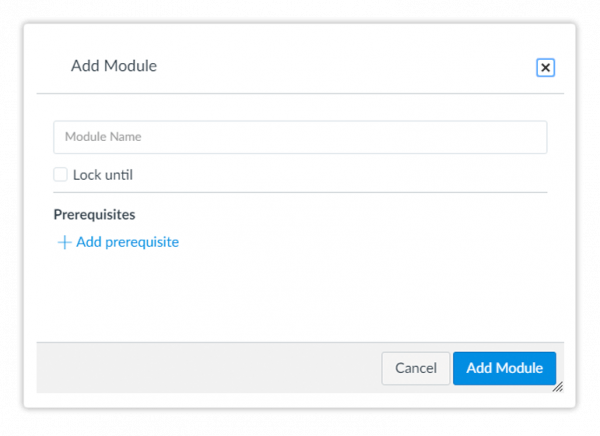
6. On the newly created module, click on the “+” button. A modal window titled Add Item will appear.
7. In the modal window:
Select the External tool option from the Add dropdown list.
Select the VEDAMO Virtual Classroom tool from the list of external tools.
Click Add item. The modal window will disappear.
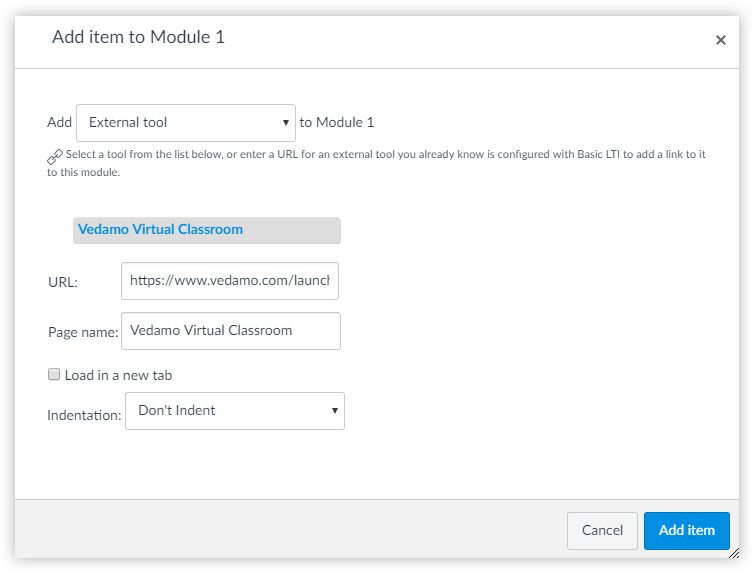
8. Make sure both the Module and the External Tool (VEDAMO Virtual Classroom) are selected.
9. Click on the VEDAMO Virtual Classroom external tool.
10. Click on the + Start a New Session button in order to be redirected to the session.
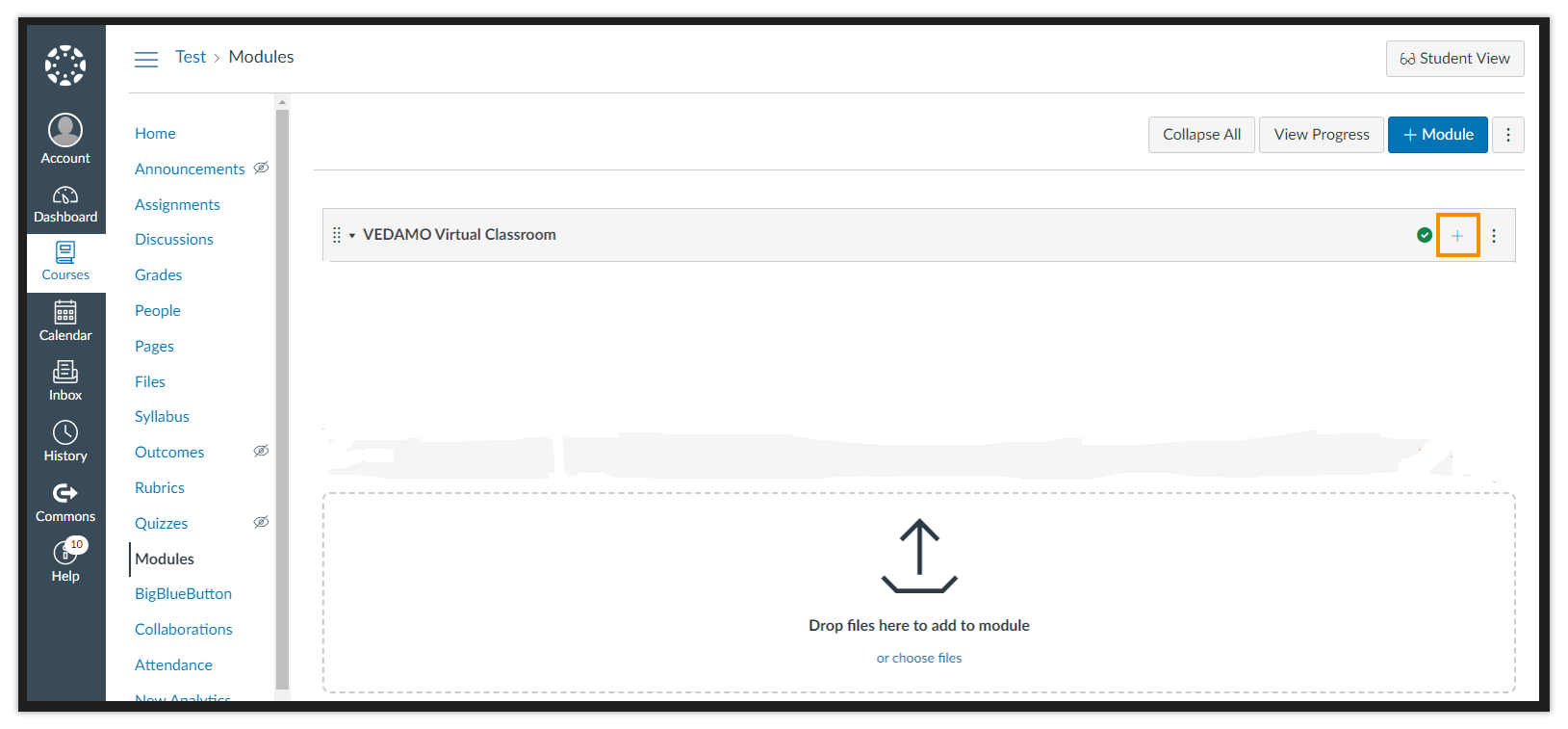
11. Allow access to your microphone and audio devices when prompted by the system and proceed to the next step. Once the system check is completed, you will be able to enter the session.