How to enable the screen share on Mac while using Mozilla Firefox or Google Chrome
In order to use screen share on your Mac computer, while using Mozilla Firefox or Google Chrome you have to open the Mac OS settings and allow your browser to use screen share.
When not allowed (the screen share) you will be greeted with this notification message:
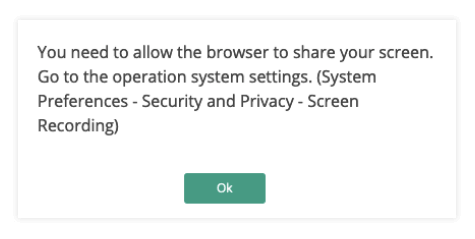
Just click “OK” and follow the instructions:
Step 1: Go to “System Preferences”
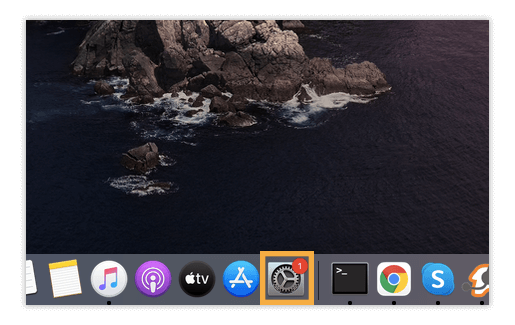
Step 2: Navigate to “Security & Privacy”
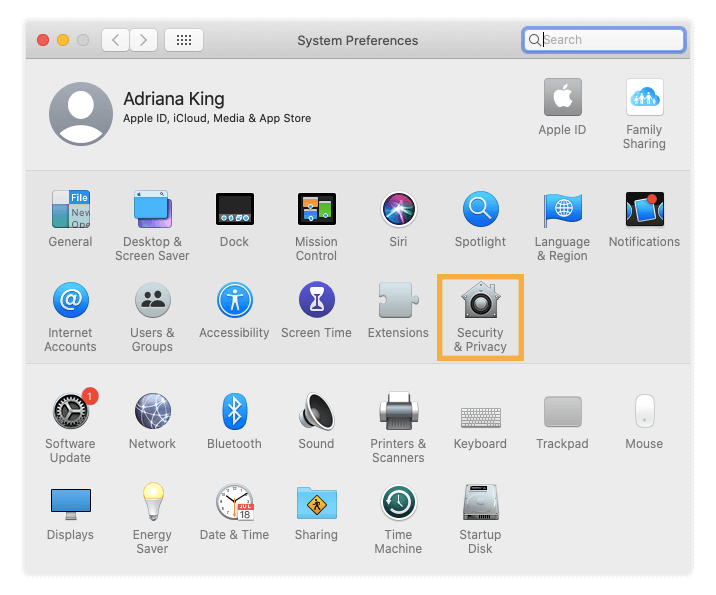
Step 3: Select “Screen Recording” and tick the box next to “Firefox” or “Google Chrome” in the menu to grant your browser the ability to use screen share.
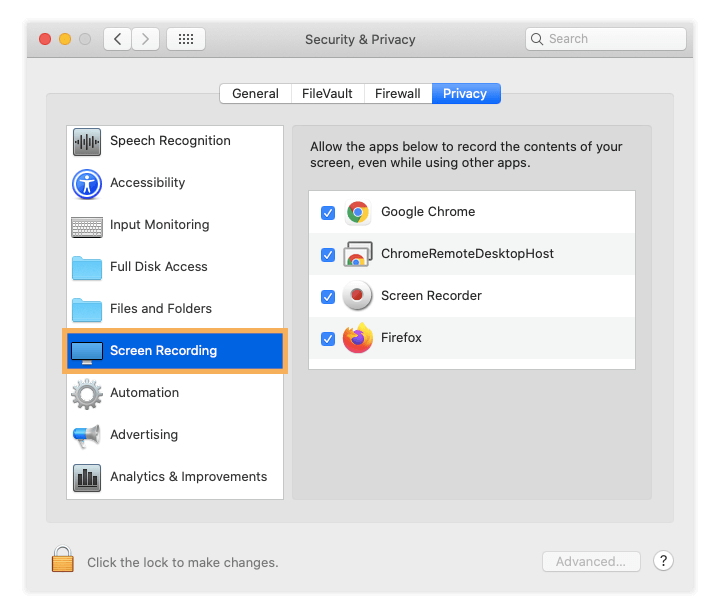
Now you are able to use the screen share functionality on your Mac PC while using Mozilla Firefox or Google Chrome.