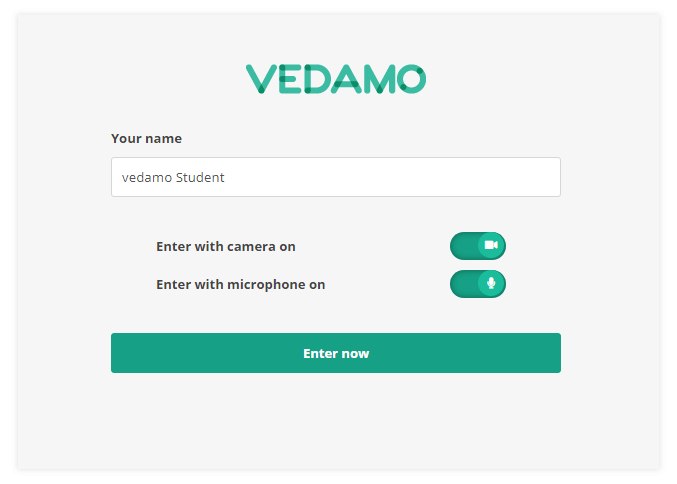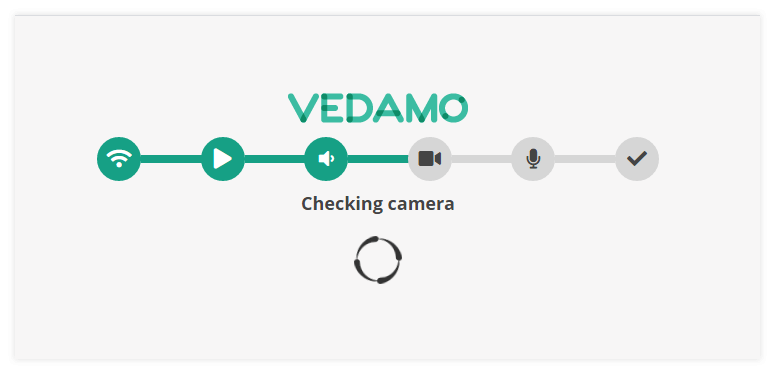If you are a student enrolled in a certain course, use the following steps to participate in a virtual session:
- Log in to Brightspace by D2L with your student credentials.
- From your dashboard select your course.
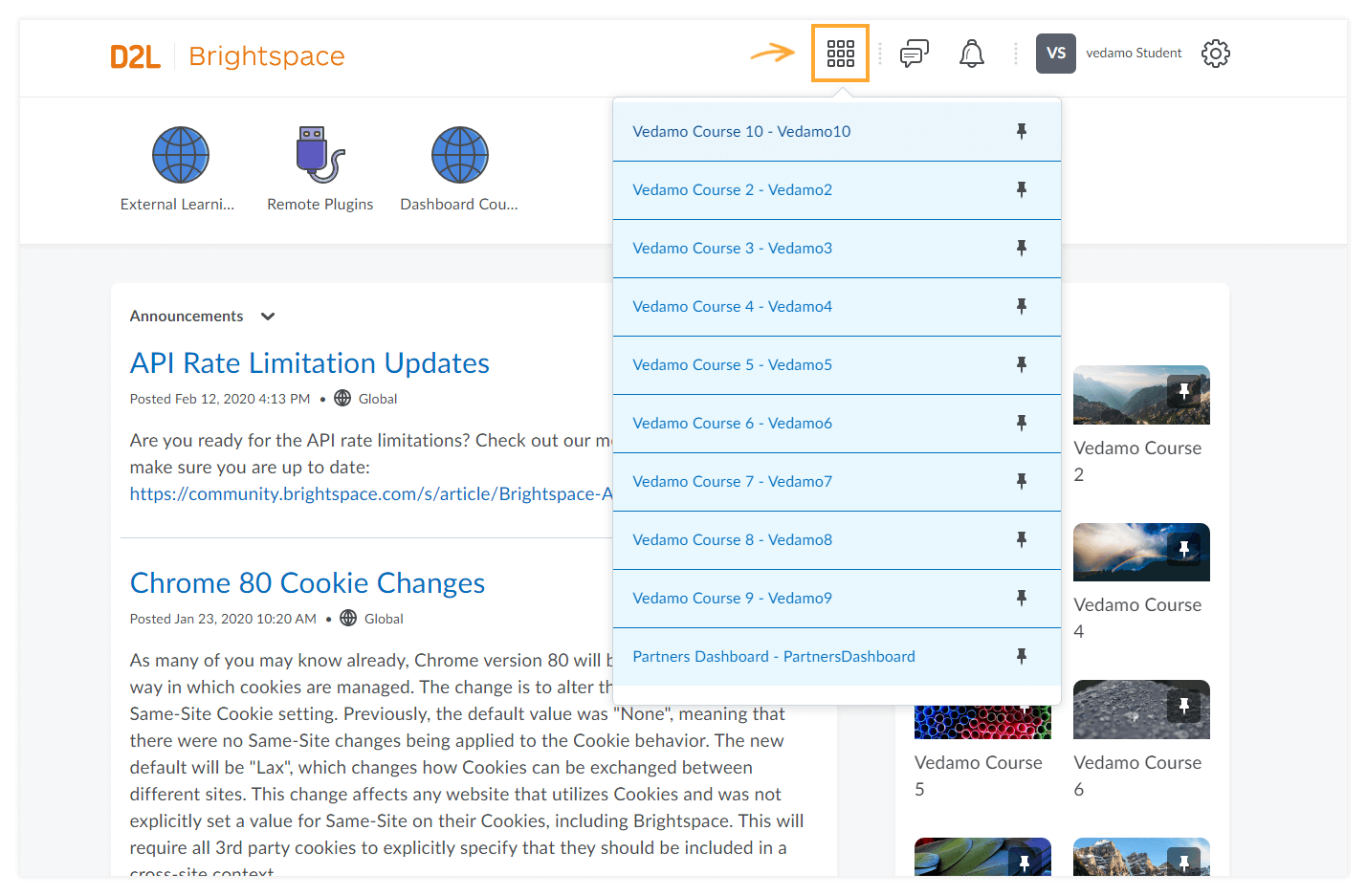
- In the “Content” menu, once the session has been opened by the instructor, a green “Join now” button will appear. Click on it in order to be redirected to the VEDAMO virtual classroom.
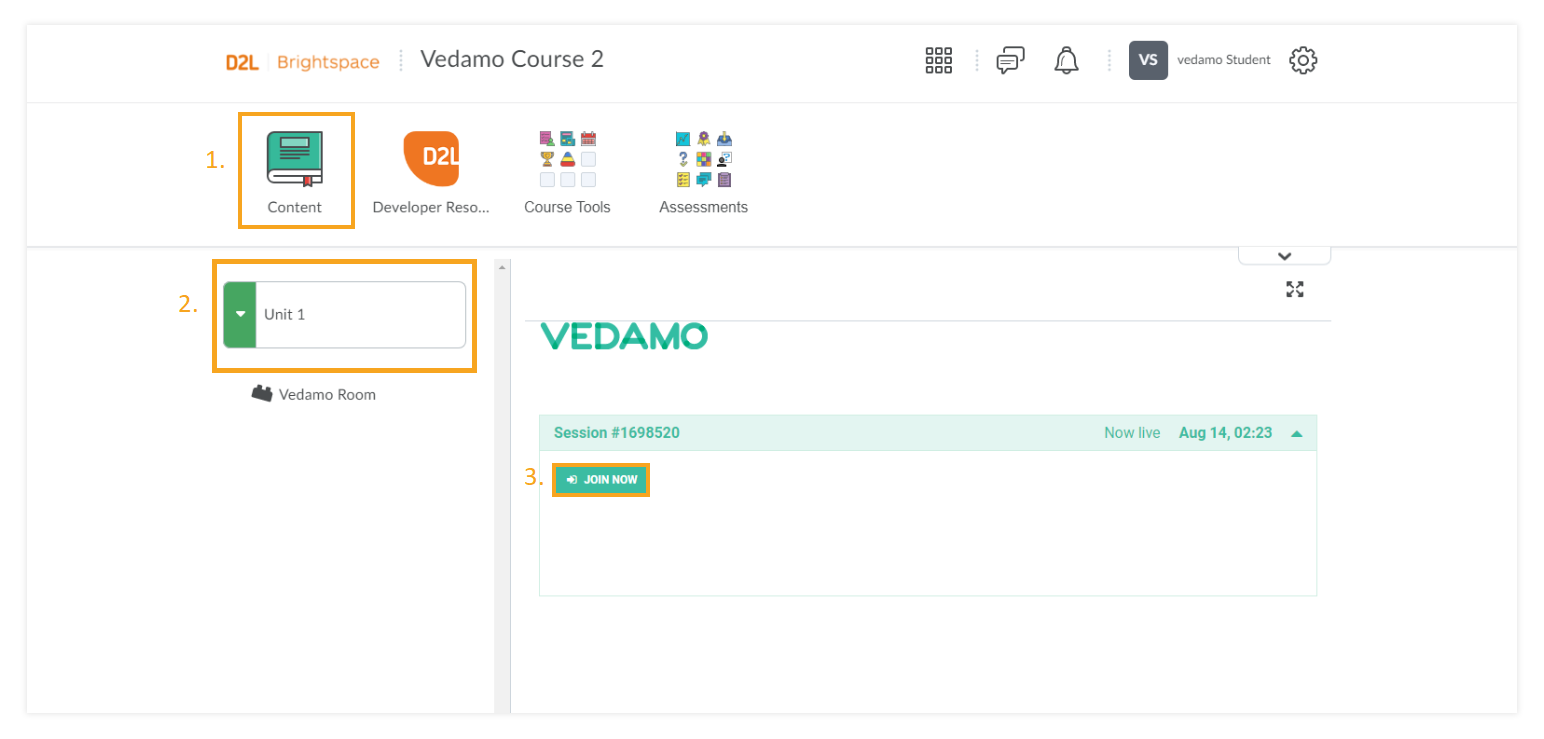
- Allow access to your microphone and audio devices when prompted by the system and proceed to the next step. Once the system check is completed, you will be able to enter the session.