Use the following steps to open VEDAMO Virtual Classroom integrated with the Brightspace by D2L system:
- Log in to Brightspace by D2L.
- Choose your course.
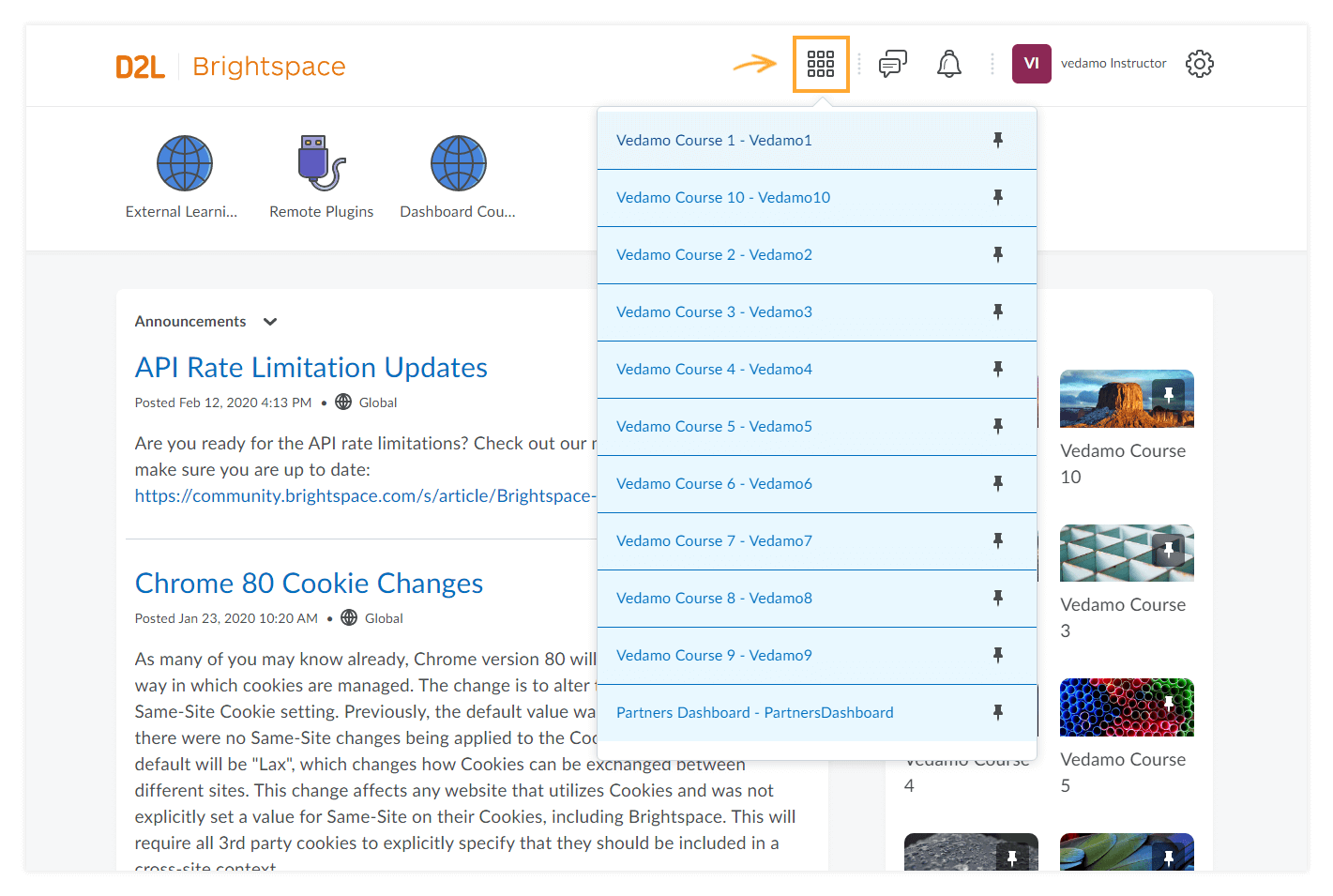
3. From the Content menu you will find your integrated with VEDAMO Virtual Classroom unit if it is already created.

- Click on the integrated VEDAMO virtual classroom (External Tool Activity). Then open a new one by using the “Start a Session” button.
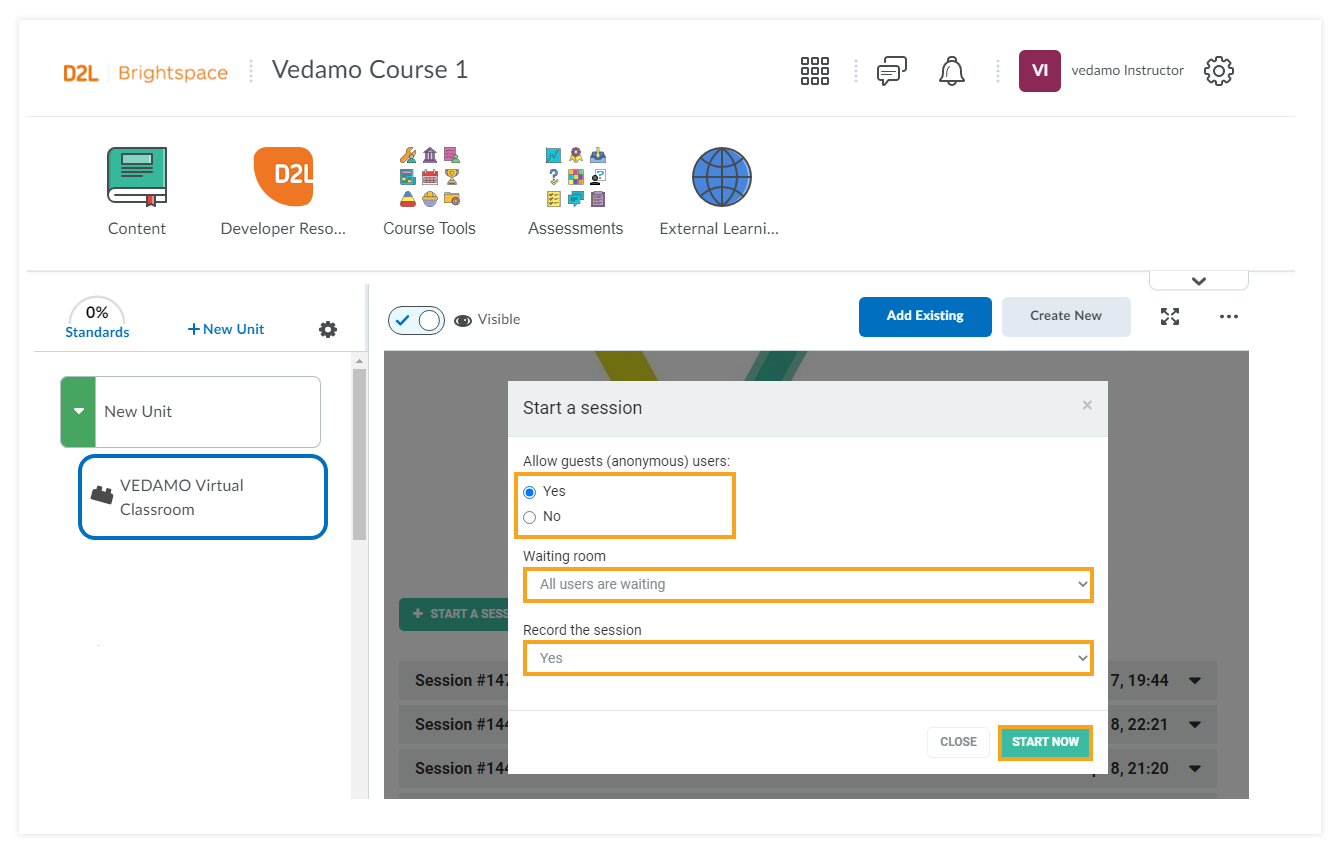
5. You will be redirected to the VEDAMO Virtual classroom login page.
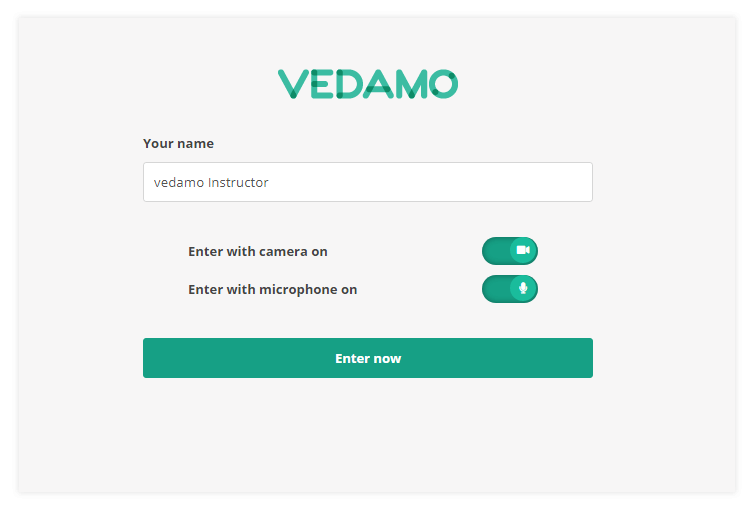
After a short check of your system, during which you have to allow browser access to your camera and microphone, you will enter the VEDAMO Virtual classroom where you can expect to find your students and begin your session.
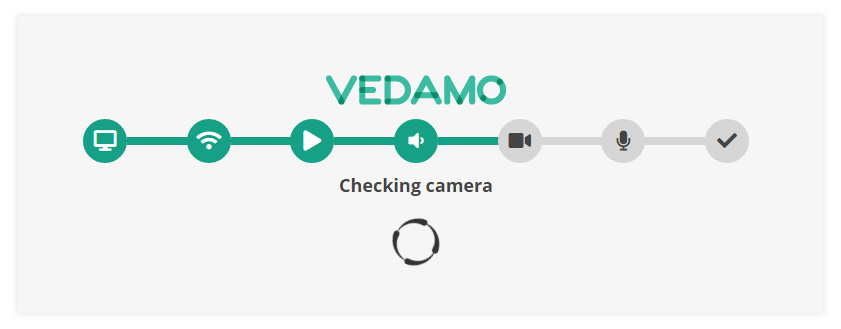
NOTE: How to create a new unit and attach VEDAMO Virtual Classroom, you can read in the “How to Integrate VEDAMO Virtual Classroom with Brightspace by D2L” article.