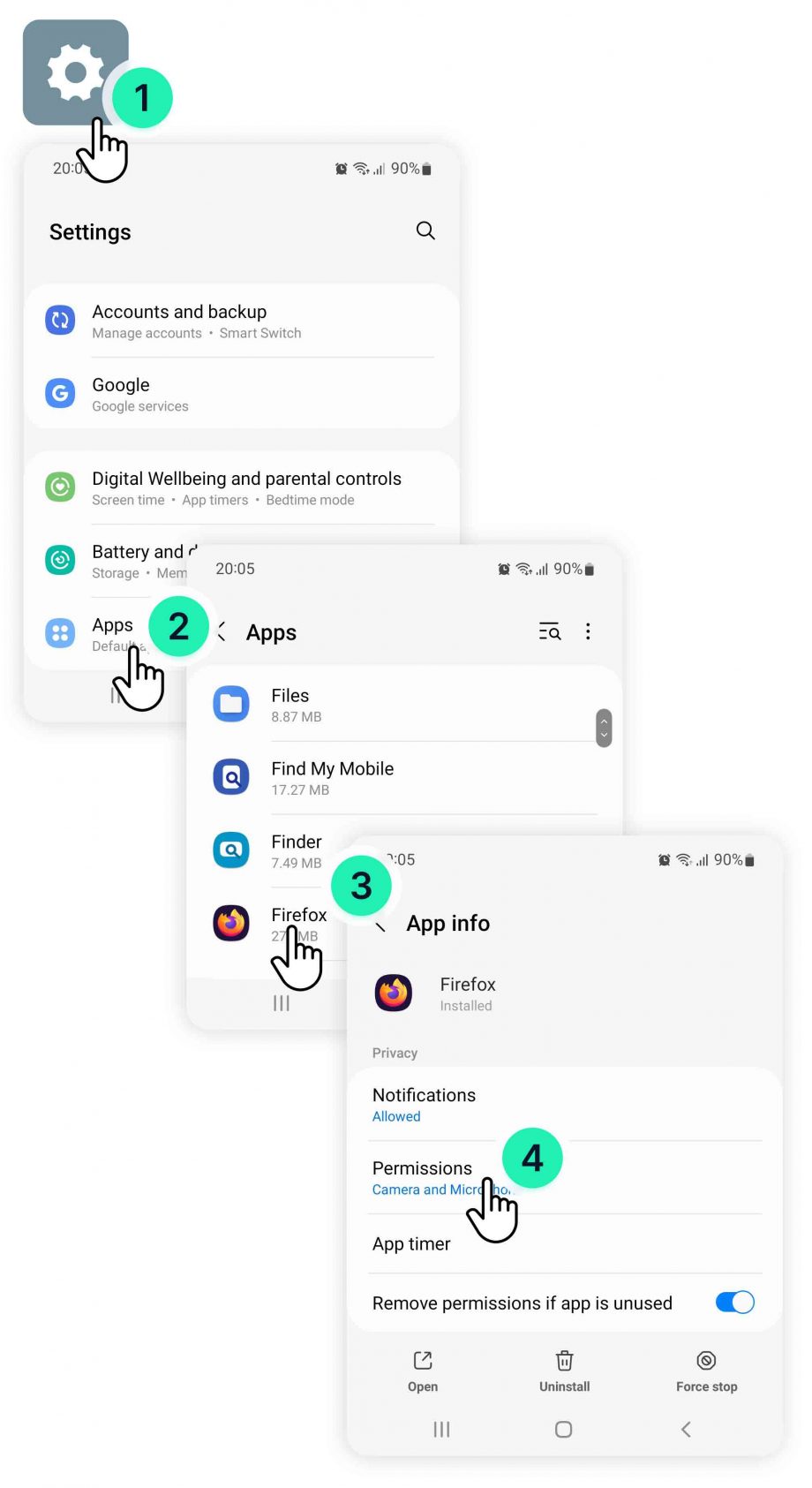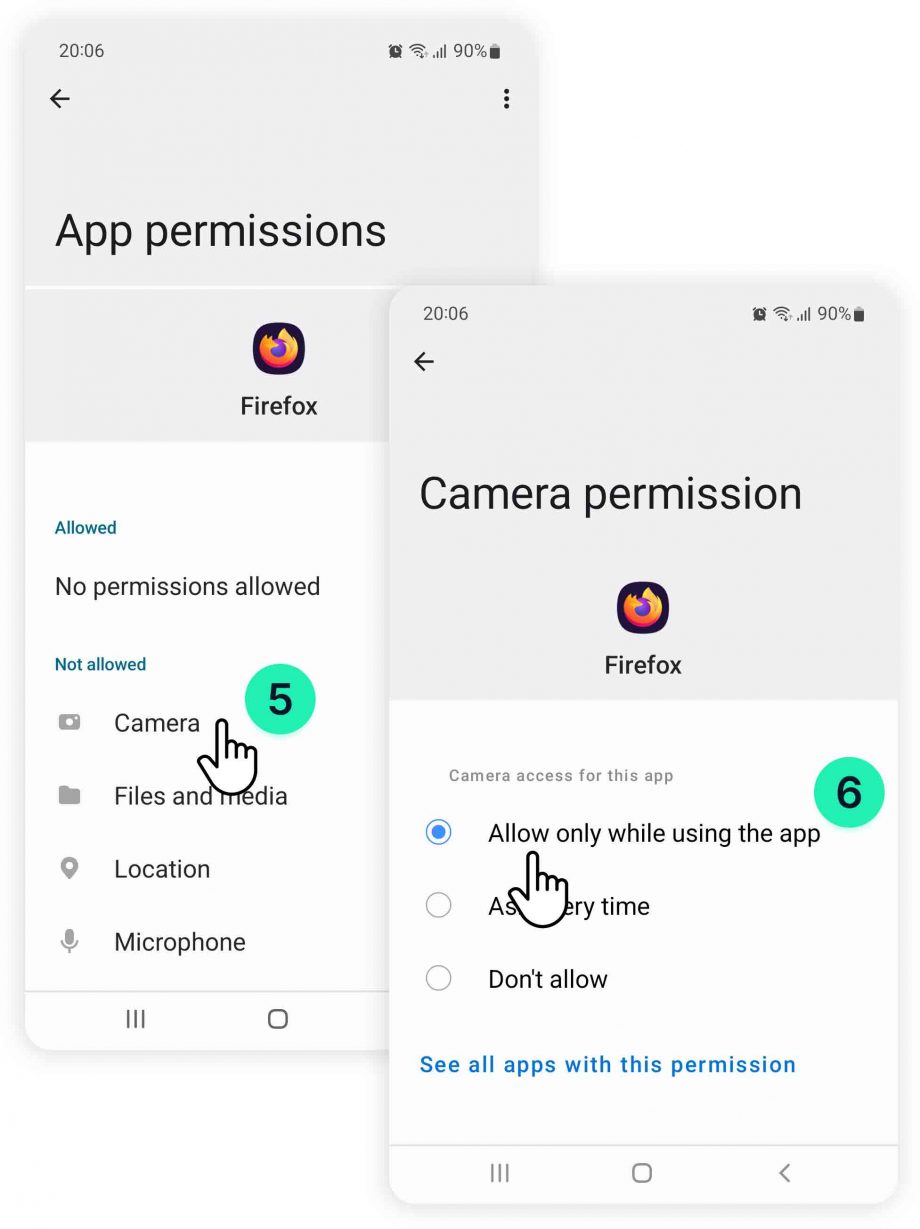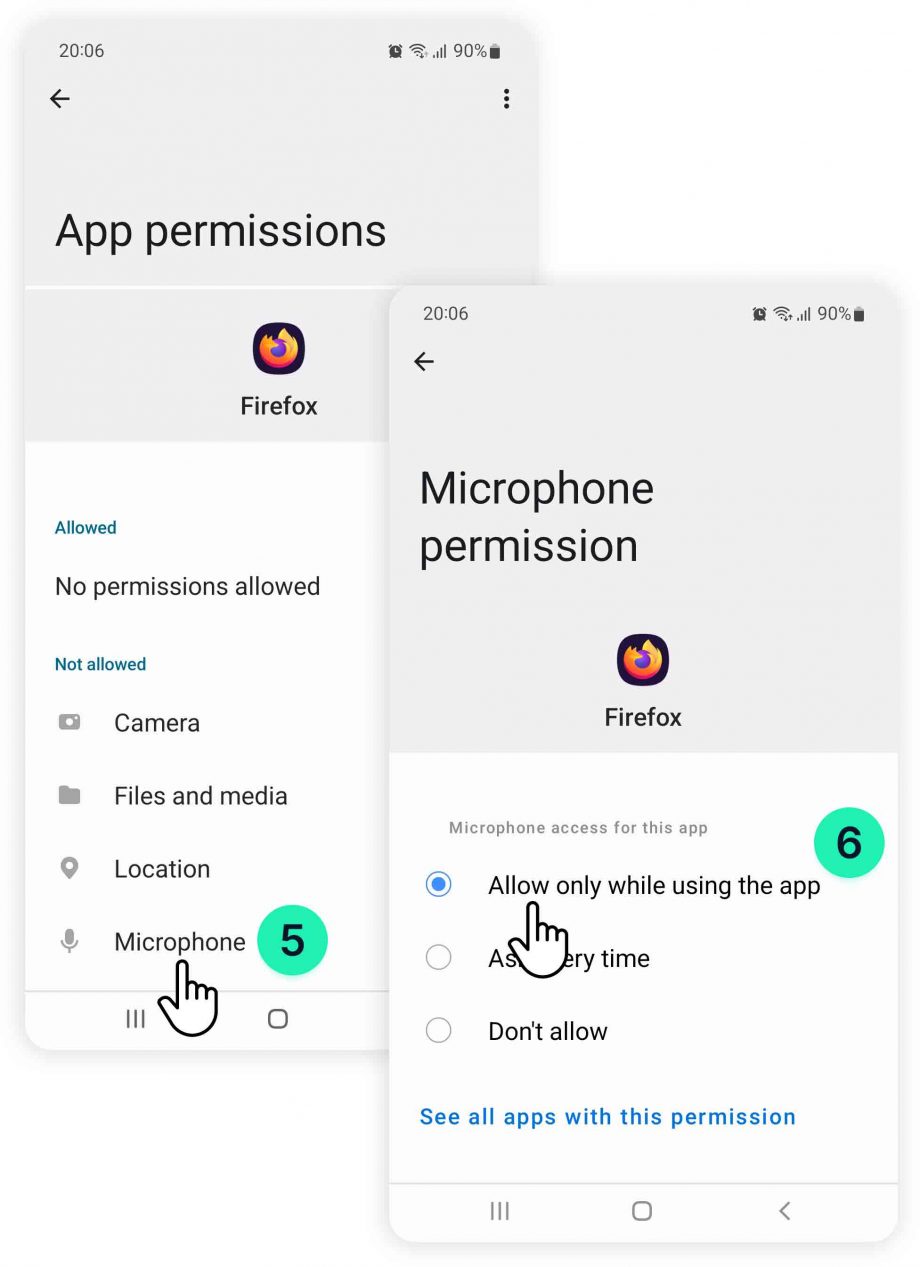If you are having difficulties turning your camera or microphone on and the camera or microphone icons look like this ![]() it means that your camera or microphone are blocked. To enable your camera or microphone follow the steps below:
it means that your camera or microphone are blocked. To enable your camera or microphone follow the steps below:
- Open the “Settings” icon
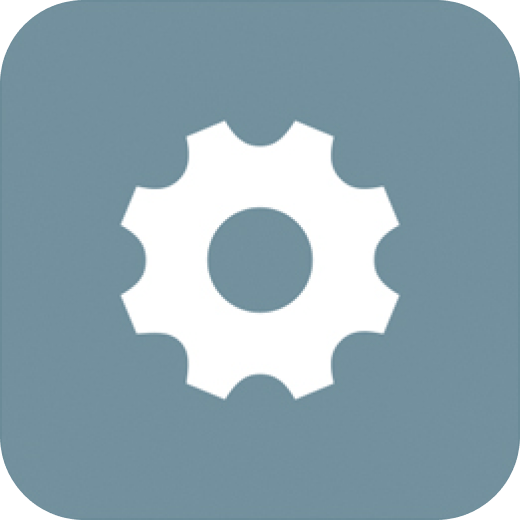 on your phone.
on your phone. - Next, locate “Apps” and open it.
- When you have opened “Apps” scroll down until you find “Mozilla Firefox” and click on it.
- In the new settings menu (Mozilla Firefox ) click on “Permissions”.
- Scroll down until you find camera or microphone and enable them.