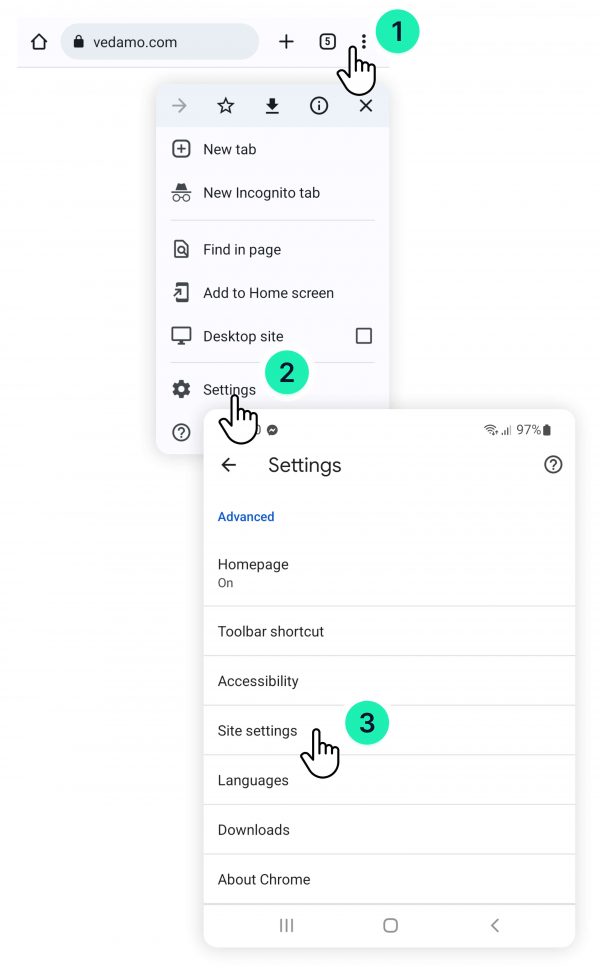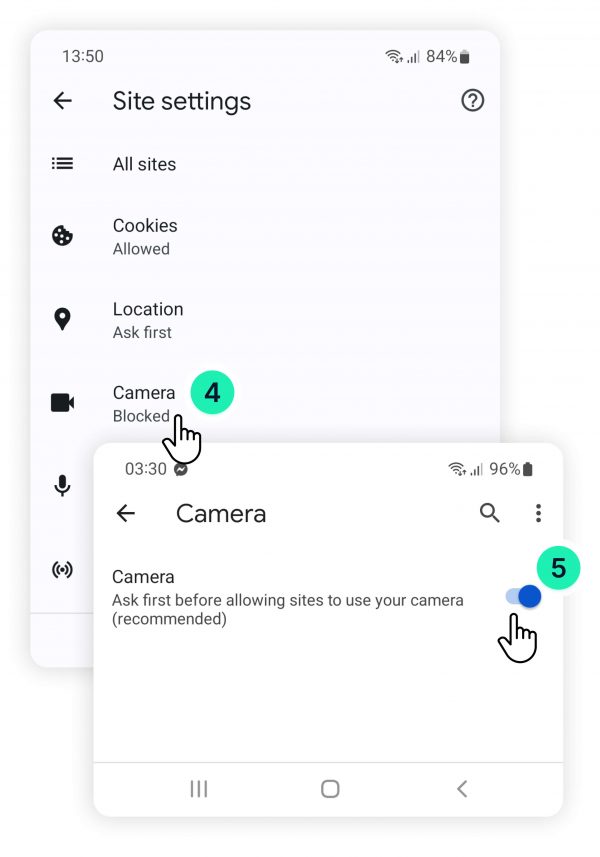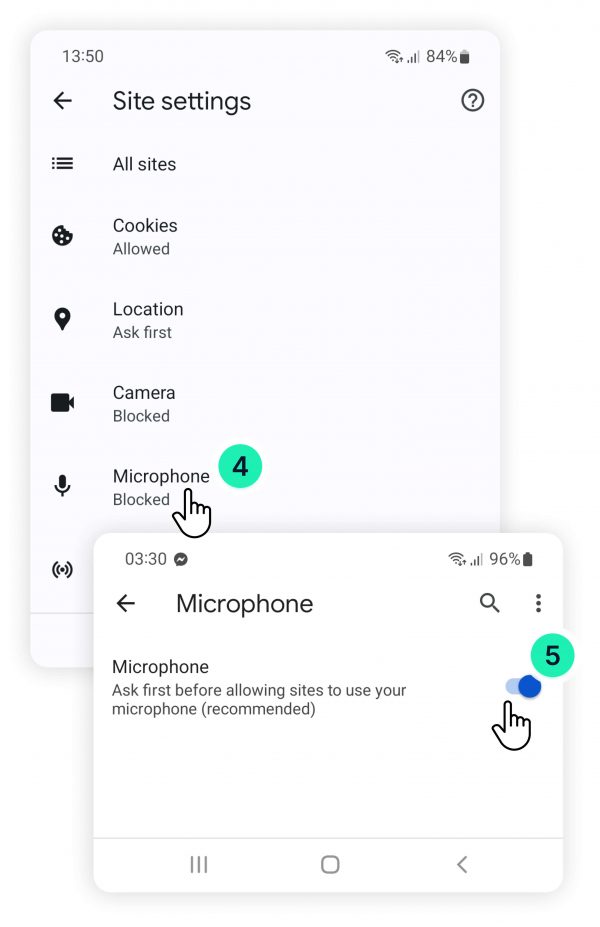If you are having difficulties turning your camera or microphone on and the camera or microphone icons look like this ![]() it means that your camera or microphone are blocked. To enable your camera or microphone follow the steps below:
it means that your camera or microphone are blocked. To enable your camera or microphone follow the steps below:
- Click on the “Three dots sign”
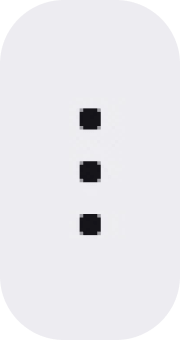 located in the top right corner of your screen.
located in the top right corner of your screen. - Click on “Settings“.
- When the new menu opens scroll down until you see “Site settings” and open it.
- Finally, locate your camera or microphone and enable them.