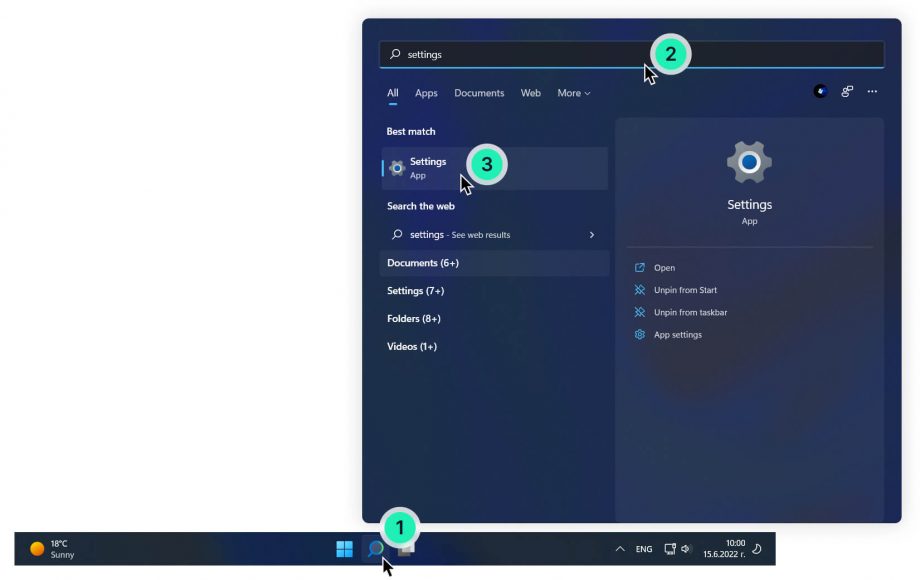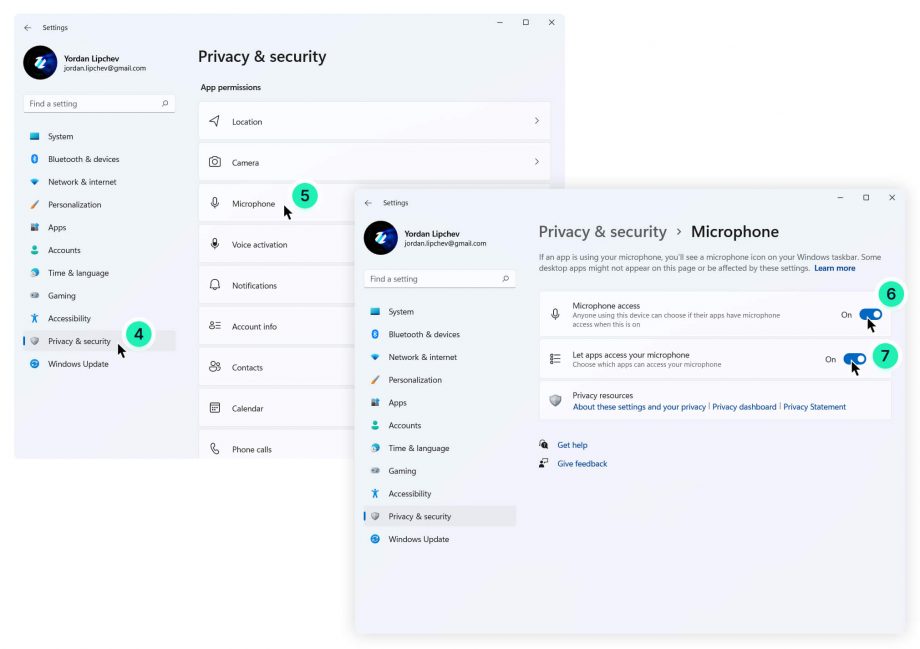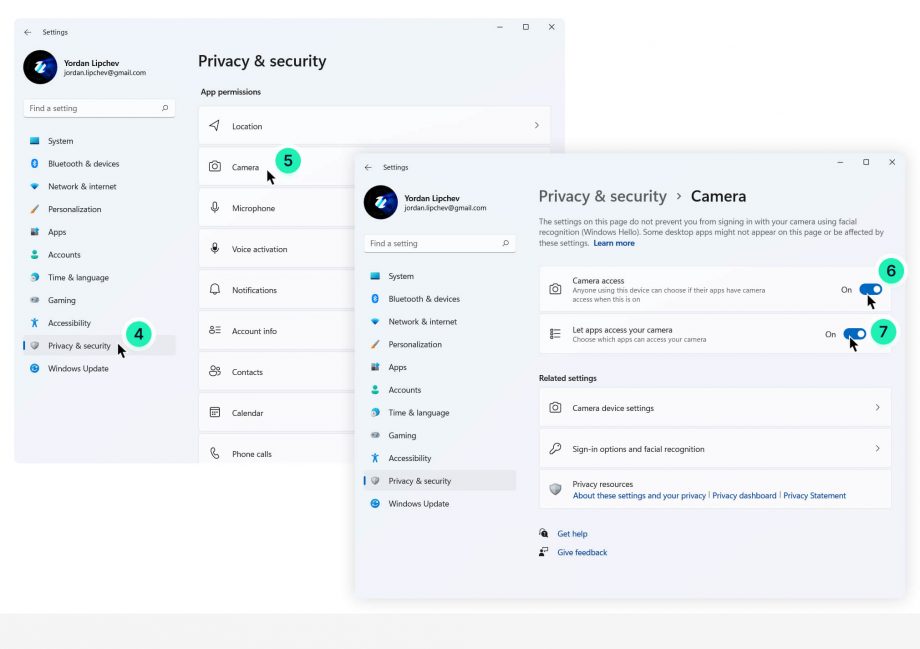If you are having difficulties turning your camera or microphone on and the camera or microphone icons look like this ![]() it means that your camera or microphone are blocked. To enable your camera or microphone follow the steps below:
it means that your camera or microphone are blocked. To enable your camera or microphone follow the steps below:
- Click on the “Search” icon
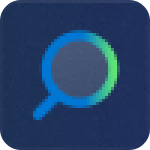 located in the middle of your taskbar and type Settings.
located in the middle of your taskbar and type Settings. - Open Windows “Settings“.
- Locate and open “Privacy & Security”.
- Finally, in the camera/microphone section enable your camera/microphone by clicking on the two toggle buttons “Camera/Microphone access” and “Let apps access your camera/microphone“.