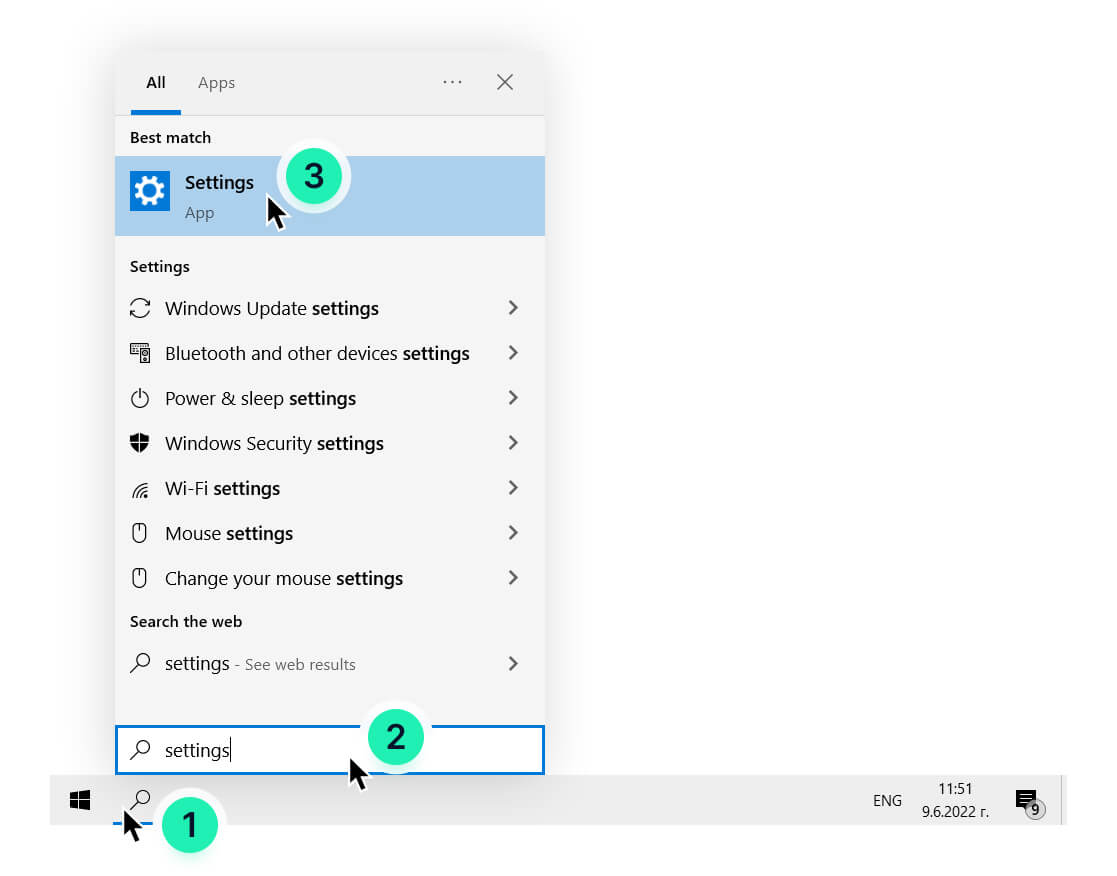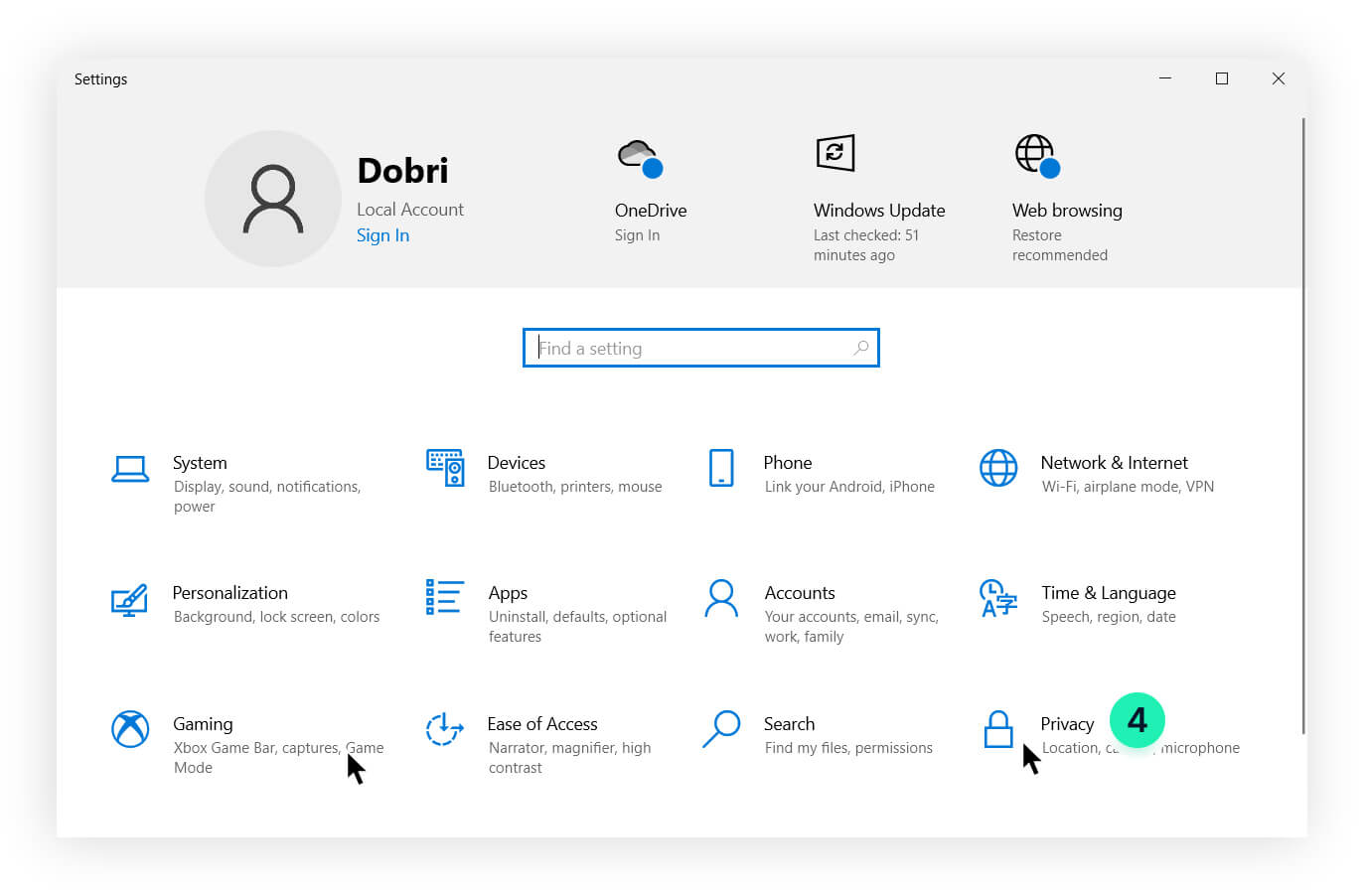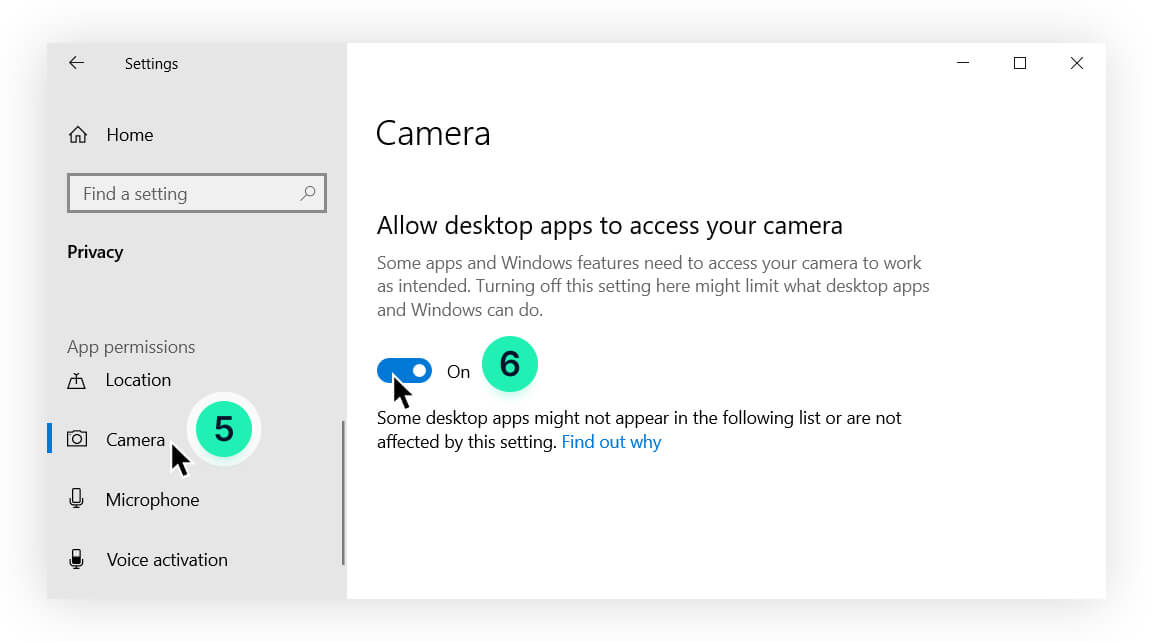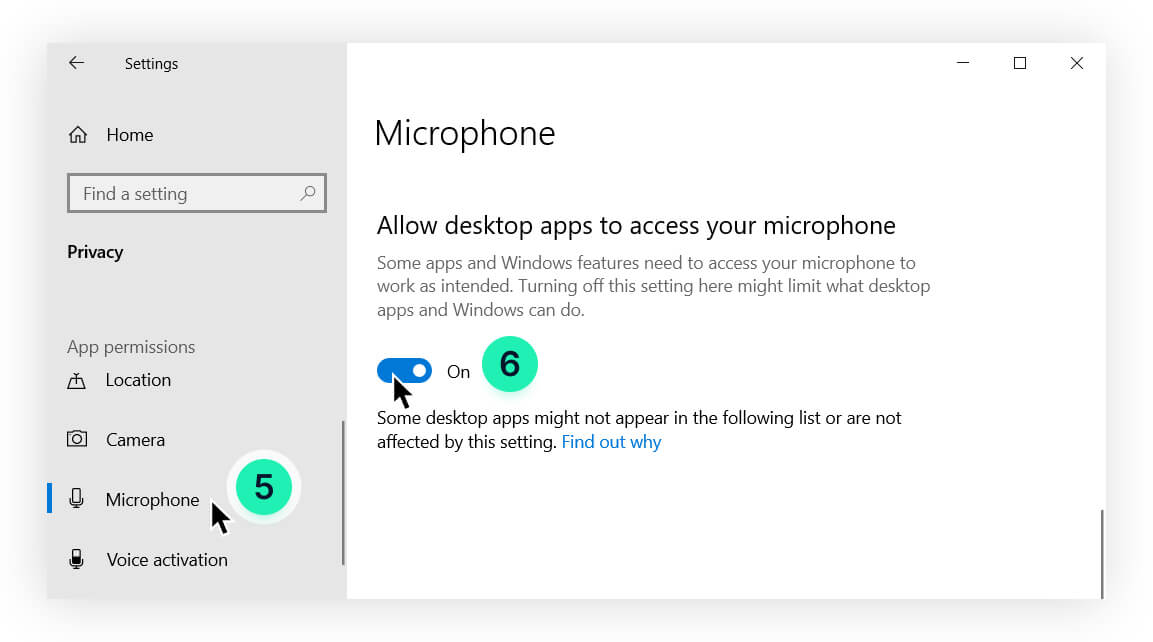If you are having difficulties turning your camera or microphone on and the camera or microphone icons look like this ![]() it means that your camera or microphone are blocked. To enable your camera or microphone follow the steps below:
it means that your camera or microphone are blocked. To enable your camera or microphone follow the steps below:
- Click on the “Search” icon
 located in the bottom left corner of your screen and type Settings.
located in the bottom left corner of your screen and type Settings. - Open Windows settings.
- Then locate and open “Privacy settings”.
- Finally, in the camera/microphone section scroll down until you see “Allow desktop apps to access your camera/microphone” and enable it.