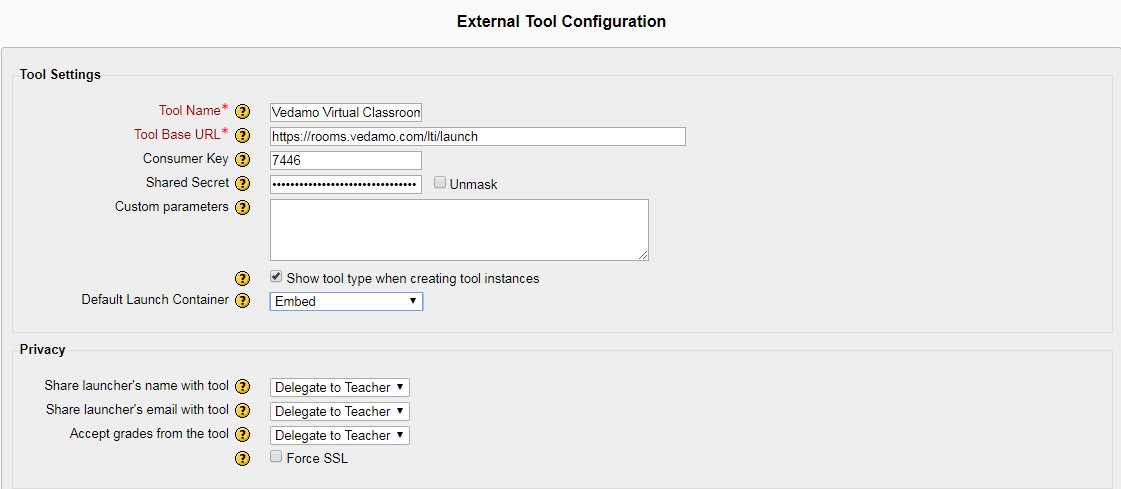Getting VEDAMO’s Integration Credentials
- Log in at vedamo.com. If you do not already have a Vedamo account, you can create one here and get a free 30-day trial or purchase the Premium plan here.
- Select the Integrations menu.
- Select Moodle. This will take you to the Integration with Moodle page.
- Click on the Enable LTI Integration button.
- This will generate a table with three rows: Consumer Key, Shared Secret, and Launch URL. You will need them to integrate Vedamo Virtual Classroom with Canvas.
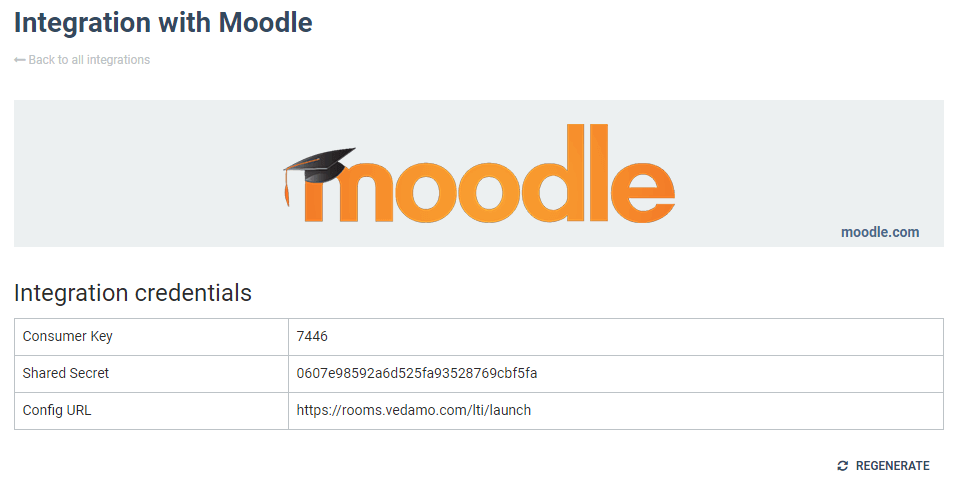
Integrating with Moodle
The integration is usually done by a Moodle Administrator. Please contact your Moodle Administrator to continue with the setup.
Use the steps below to integrate Vedamo Virtual Classroom within the Moodle system:
- Log in to Moodle.
- Select the Site Administration option.
- Select Plugin.
- Select the Activity Modules section.
- Click on External Tool.
- Click on the link Add External Tool Configuration.
- In the next window:
- Tool Name field – enter Vedamo Virtual Classroom.
- Tool Base URL field – enter the Config URL from the preceding table.
- Consumer Key field – enter the Consumer Key from the preceding table.
- Shared Secret field – enter the Shared Secret from the preceding table.
- Do NOT forget to mark Show Pool Type When Creating Tool Instances.
- From the Default Launch Container dropdown menu, select Embed.
- Click on Save Changes to add the app to the system.