How do I invite participants in the virtual classroom?
There are 3 main ways to invite participants in the virtual classroom:
- Firstly, you may invite them via the window, which appears when you go to the “Start a Live Session” page:
- Click on Virtual Classrooms tab, then press the “Start a Live Session” button from your dashboard or navigation window”;
- Put in the emails of the participants you want to invite in the “Invite participants by email” box;
- Once you click on “Start now”, your classroom will initiate and will simultaneously invite students of yours inside.
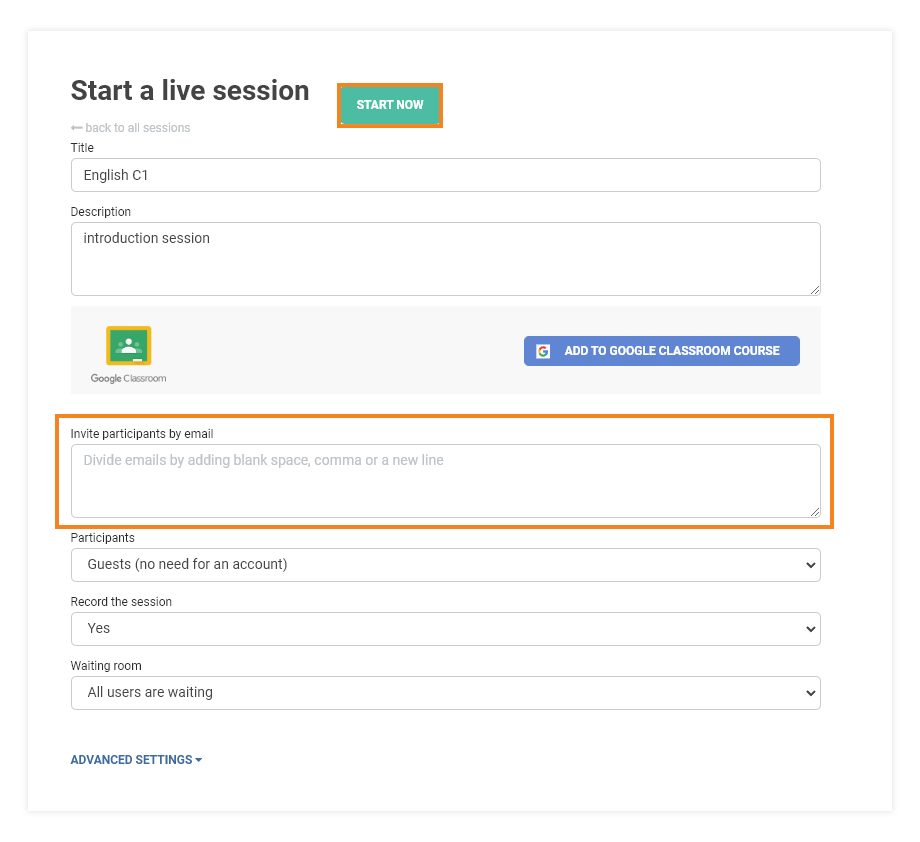
Note: You will have to divide the individual emails by adding blank space, a comma, or a new line.
- Sending the direct link to your students:
- Once you click on “Start now”, a unique link for your classroom will be generated in the address bar of your browser (in a new tab):

How do I invite participants to the virtual classroom? Direct link option - Copy that link by selecting it and pressing the keyboard combination Ctrl+C (Command+C on Mac devices) or right-clicking and selecting “Copy” from the menu that appears. HINT: A good way to ensure that you don’t miss any part of the link when selecting it is to click anywhere inside the address bar and press Ctrl+A (shortcut for “Select All”) on your keyboard or right-click and select the “Select All” option from the menu)
- Once you have the link copied, you can send it to your student in any way that’s convenient to you. For example, you can send it via text, messenger, email, or any other 3rd party app etc.
- Once you click on “Start now”, a unique link for your classroom will be generated in the address bar of your browser (in a new tab):
- Through the participant’s list inside the virtual classroom.
- The Invite participants button located on the upper side of the participant’s list in the room allows you to invite participants to the session via e-mail. The way this is done is identical to the way you would do it when opening the room.
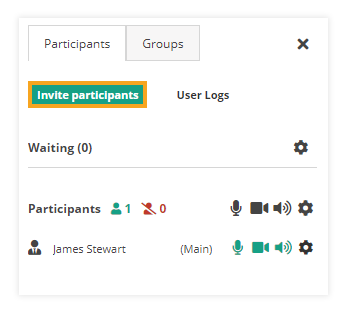
How do I invite participants to the virtual classroom? Invite participants from inside the room - Once clicked, the icon opens a new window (shown below). This allows you to put in the email address(es) of the participant(s) you want to invite. They will receive an invitation with an access link within several seconds.
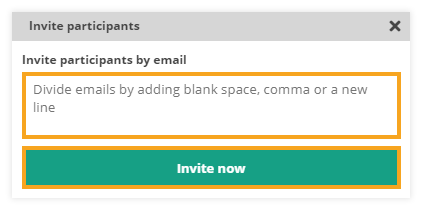
How do I invite participants to the virtual classroom? Invite participants box
- The Invite participants button located on the upper side of the participant’s list in the room allows you to invite participants to the session via e-mail. The way this is done is identical to the way you would do it when opening the room.
Note: As mentioned above you will have to divide the individual emails by adding blank space, comma, or a new line.