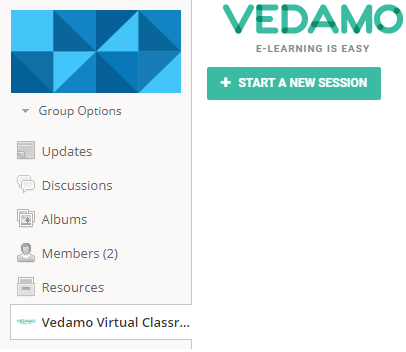Introduction
If you are a teacher who is a member of an Enterprise Account or have been added as a co-teacher to a course in the Schoology platform, you have the option to start a virtual session using VEDAMO Virtual Classroom in a particular course or for a specific group of students.
Note: To start a virtual session you need to have co-admin roles in order to manage the courses or the groups in the Enterprise Account.
Courses Menu
Follow the steps below to learn how to open the virtual classroom via the Courses Menu:
- Log in to Schoology.
- Select Courses in the top menu.
- Select the course you have been assigned to by the Enterprise admin or click on My courses and select the Create course button.
- From the menu on the left-hand side click on VEDAMO Virtual Classroom.
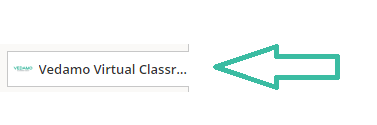
5. Click on Start a New Session.
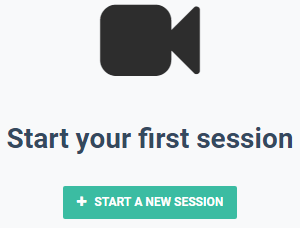
Groups Menu
Opening VEDAMO Virtual Classroom for a Group of Students.
- Click on Groups.
- Select the group you have been added to or click on My groups. After that click the Create group button to create your own group.
- Click on VEDAMO Virtual Classroom and then the Start a New Session button.