How to Add VEDAMO Virtual Classroom as an Assignment in Canvas
- Logi in to Canvas as a teacher.
- Locate the course and lesson you would like to work with and add VEDAMO Virtual Classroom as an External Tool ( How to add VEDAMO as an External Tool )
- In the Course follow these steps:
- Go to Assignments.
- Select + Assignment.
- Type an assignment name.
- Type an assignment description.
- In the Submission Type, dropdown menu select External Tool.
- Click on Find and select VEDAMO Virtual Classroom.
- Check Load This Tool In A New Tab.
- Select Due Date.
- Click on Save & Publish to confirm.
- You will see the active assignment on your calendar.
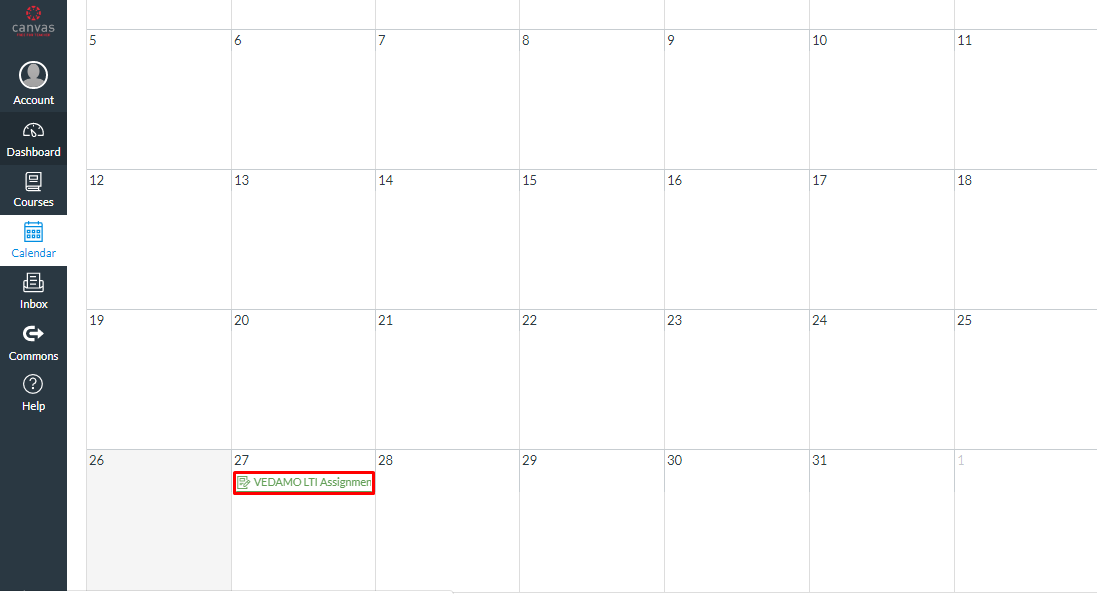
- Click on the event and then on VEDAMO LTI Assignment.
- Click on + Start A New Session to open your virtual classroom.
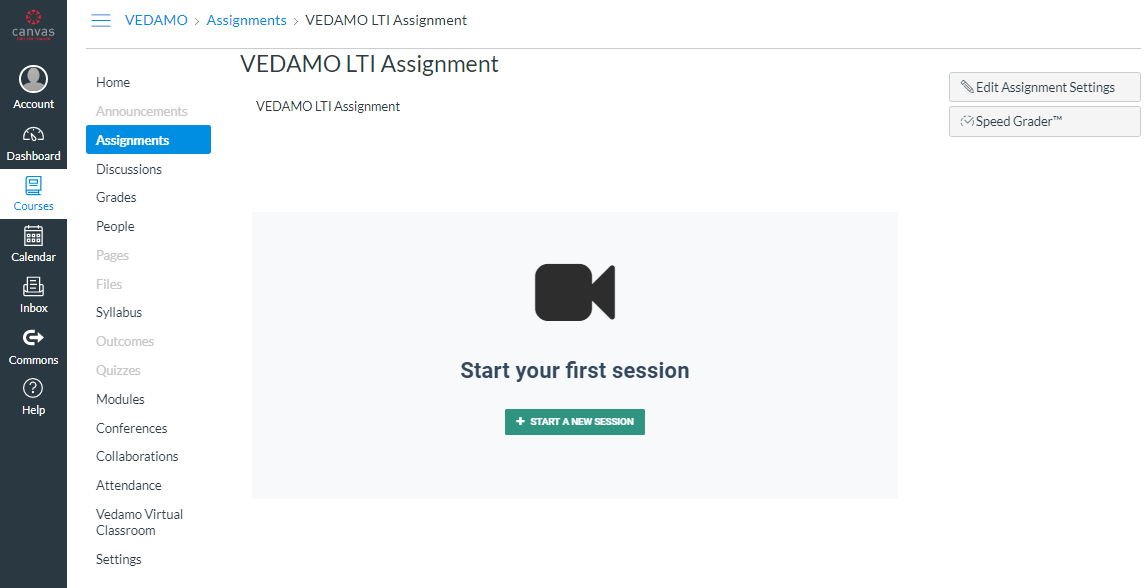
- Allow access to your microphone, audio devices, and camera when prompted by the system and proceed to the next step. Once the system check is completed, you will be able to enter the session.
