Virtual Classroom – System Check: Connectivity
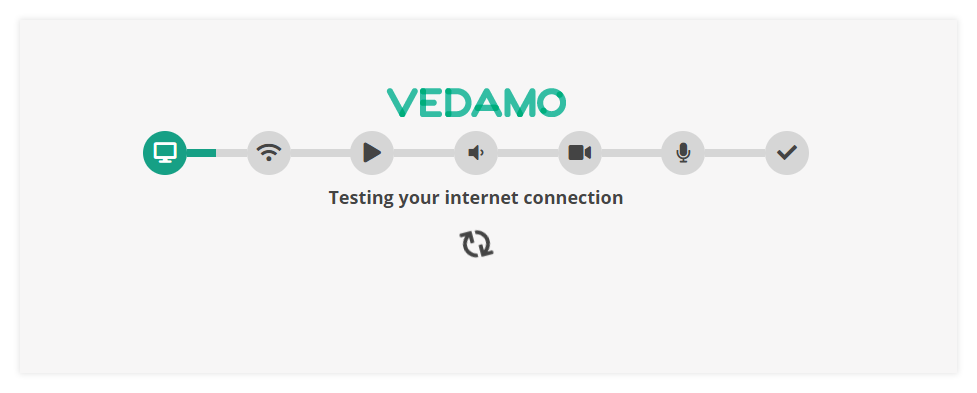
The second step of the system check verifies your network connectivity. It attempts to connect to our servers and may fail in case you have restrictions in place on your network. Another reason may be that you have been disconnected from the internet or that your internet connection is not stable enough.
Troubleshooting tips for the connectivity check
In case you experience issues on this step:
- If you have connected your device to an office or administrative network (corporate internet, school or university network, etc.) there may be some restrictions on that network that prevent you from accessing our virtual classroom. Try consulting with the network’s administrator or use a guest or public network if one is available.
- In case you connect to the Internet via Wi-Fi, make sure that you are close to the internet router device. This will guarantee a better and more stable internet connection.
- If you connect to the Internet via Ethernet cable, check that you’ve fully inserted the cable into the network interface card.
- Check the number of devices currently connected to your Wi-Fi. A high number of
simultaneously connected devices (other computers, mobile phones, tablets, etc.) could
hinder your internet connection speed and/or destabilize your connection. - We recommend you temporarily disable the internet access on those devices in order to
improve your internet speed. - Check if there are any open applications that would require considerable Internet
connection resources, e.g. applications used to download torrent files, Skype, streaming
applications, etc. - If the server connection check could not be completed because of insufficient Internet speed, it is best that you power your router device off and back on. By powering it off and
then on again, you will restart the device. We recommend that you wait approximately 15 seconds before powering it on again. - In case any issues continue to persist, please contact the Customer Support Team.