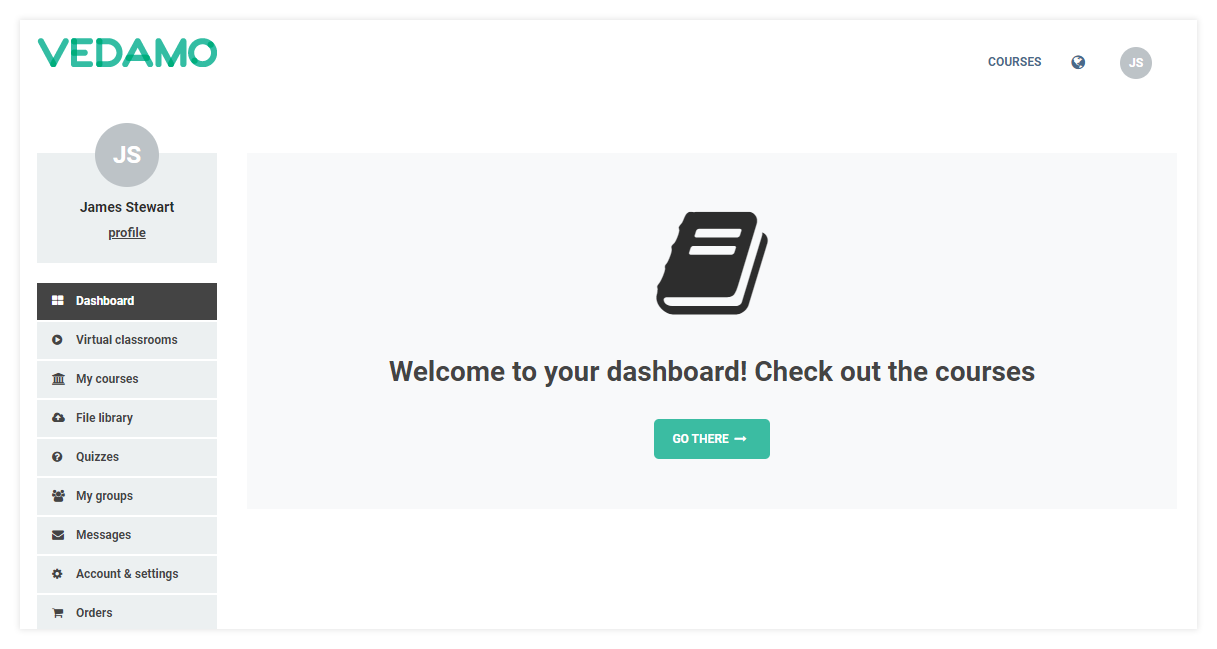LMS Registration for users on your academy sub-domain
LMS Registration for users is possible on any sub-domain as long as the Organization of that sub-domain has allowed it.
Note: Please refer to the settings in your academy (Account and Settings > General information) as the “User registration is allowed” option has to be allowed in order to let users create their own accounts. Also if this setting is allowed only users’ (students) accounts can be created, teachers, as well as admin roles, will have to be assigned afterward. Please contact the academy’s administration for further details about gaining access.
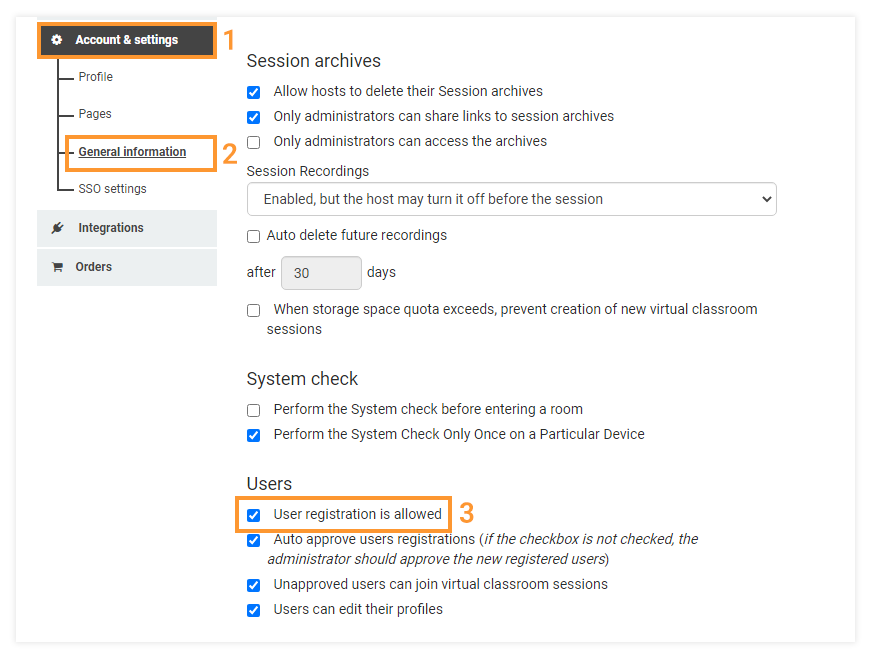
To register first go to the unique web address of the academy you wish to join. Alternatively, you may follow a link if the administrators of the academy have shared one with you. Once the page loads, click on the Register button in the upper right corner of your screen.
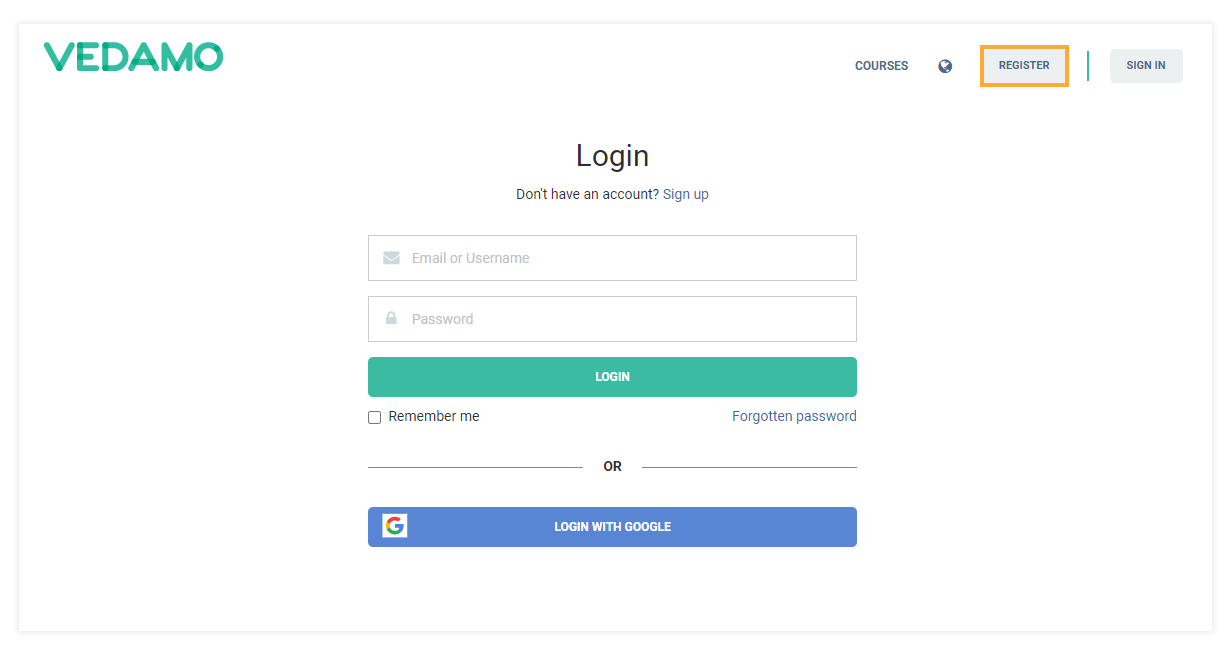
The system will redirect you to the registration page where you can type in your email address, name, and desired password. When you are done, click on the Finish registration button below.
Note: You will have to give your consent by ticking the box in order to proceed.
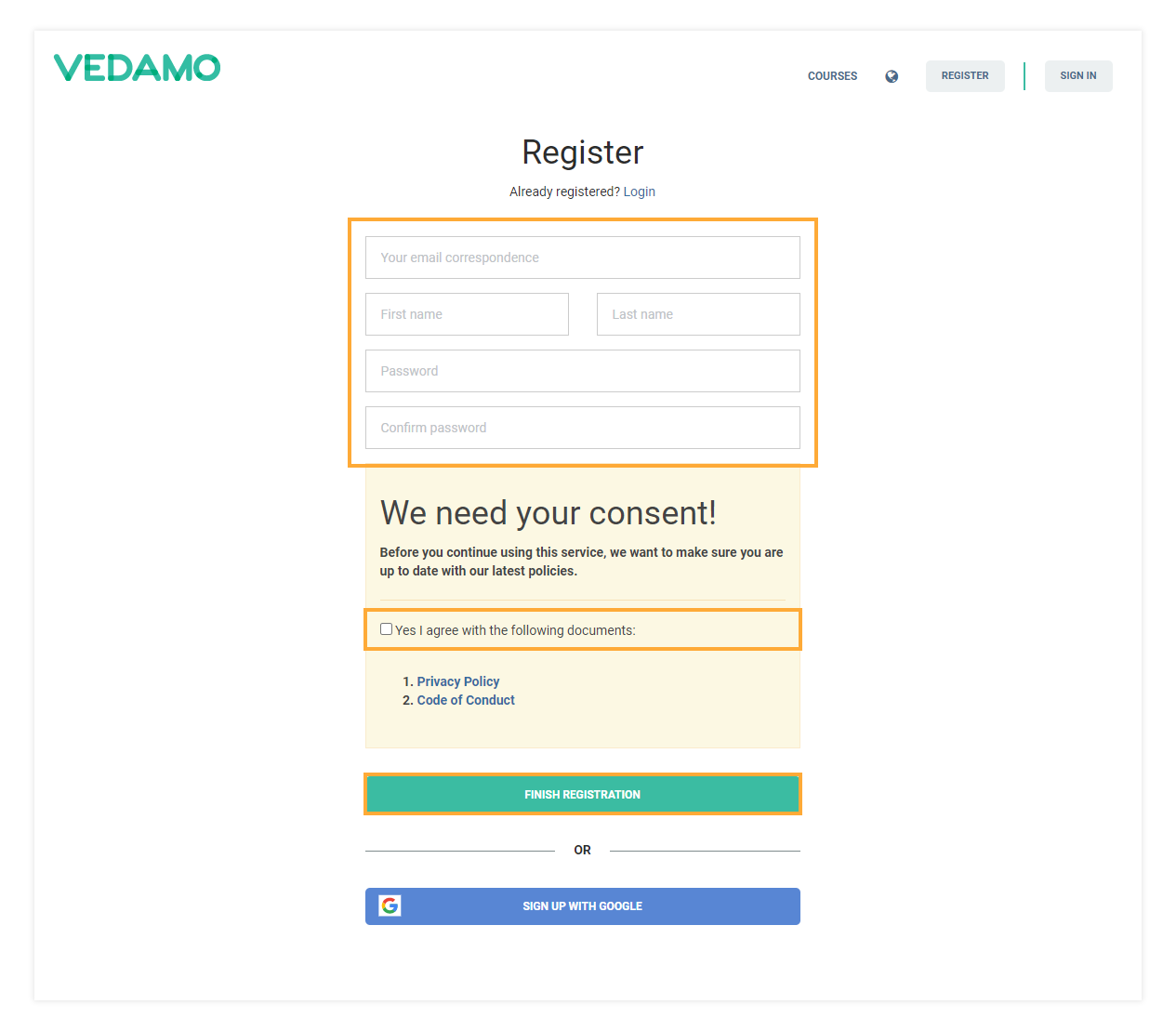
After registration
Once you press the Finish registration button, you will see the following screen:
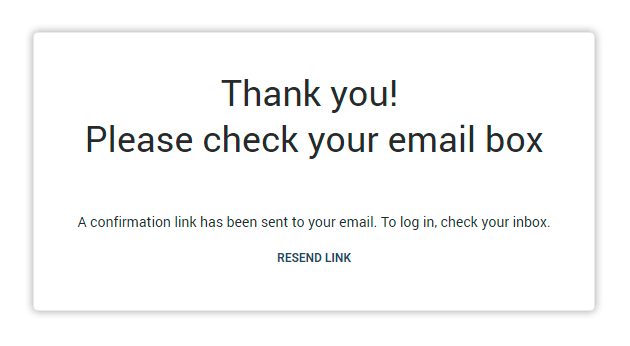
Please go to the inbox of the email address you provided for your account. Follow the activation link the system has automatically sent to your email inbox – this will confirm and finalize your registration.
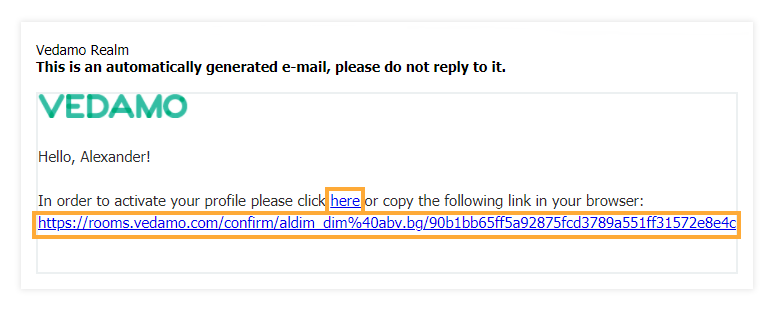
NOTE: If you have not received an email, please check your Spam/Junk folder. If there is no link there as well, click on the Resend link button. If that does not work, please contact Customer Support.
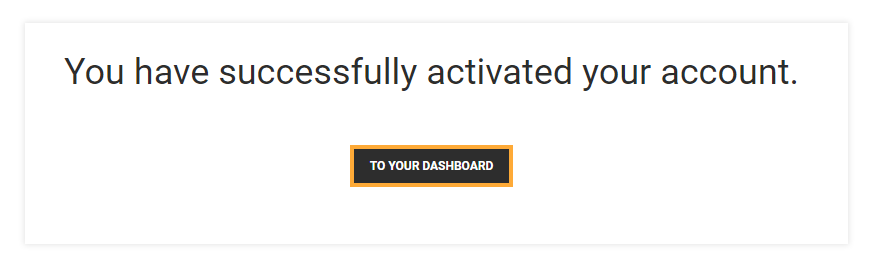
Clicking on the To your dashboard button will redirect you to your account’s dashboard, where you can see upcoming events and lessons in the academy.