Raise hand/mute button
The Virtual Classroom Raise hand/mute button allows participants to notify the tutor that they wish to speak. When a student presses the button, a notification sound is played and an entry is added to the room’s notification log. This lets all participants know that someone wishes to speak. The notification specifies the group where the participant requested to speak.
Note: In the mosaic a yellow hand icon will be present (visible to the host) as well, given the participant raising his hand is in the same group as the host.
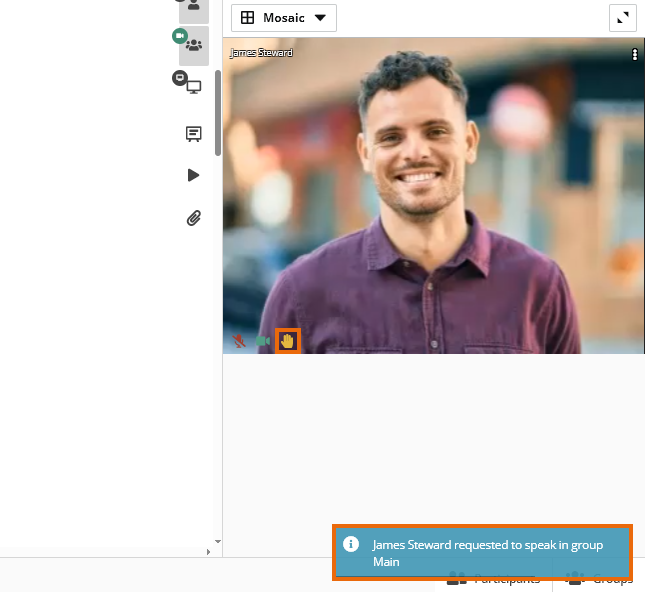
Mute
The tutor cannot raise their hand but instead has the option to mute the function. This can be useful in case participants are constantly using the function and thus creating a distraction.
This feature can be especially beneficial if you’re leading a lecture-type lesson where you speak and want to prevent interruptions. You can mute all participant’s microphones, but leave the raised hand option for the students. They can use it in case they have any questions.
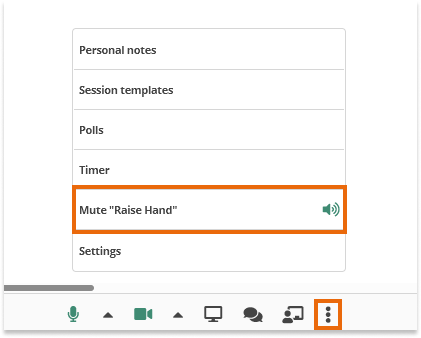
Note: Selecting “Mute notifications sound” button in the settings menu mutes all sound notifications in the Virtual Classroom.