Every organization may choose what type of virtual classroom settings they will use – for registered or non-registered users. Additionally, the organization may give the hosts the opportunity to select for each session whether the room will be only for registered participants or for guest users. In this article, both levels of settings are explained in detail.
Viewing the settings as an Organization
In order to change and see the settings you need to go to Account Settings > General Settings, and scroll down where you will find the tab Session:
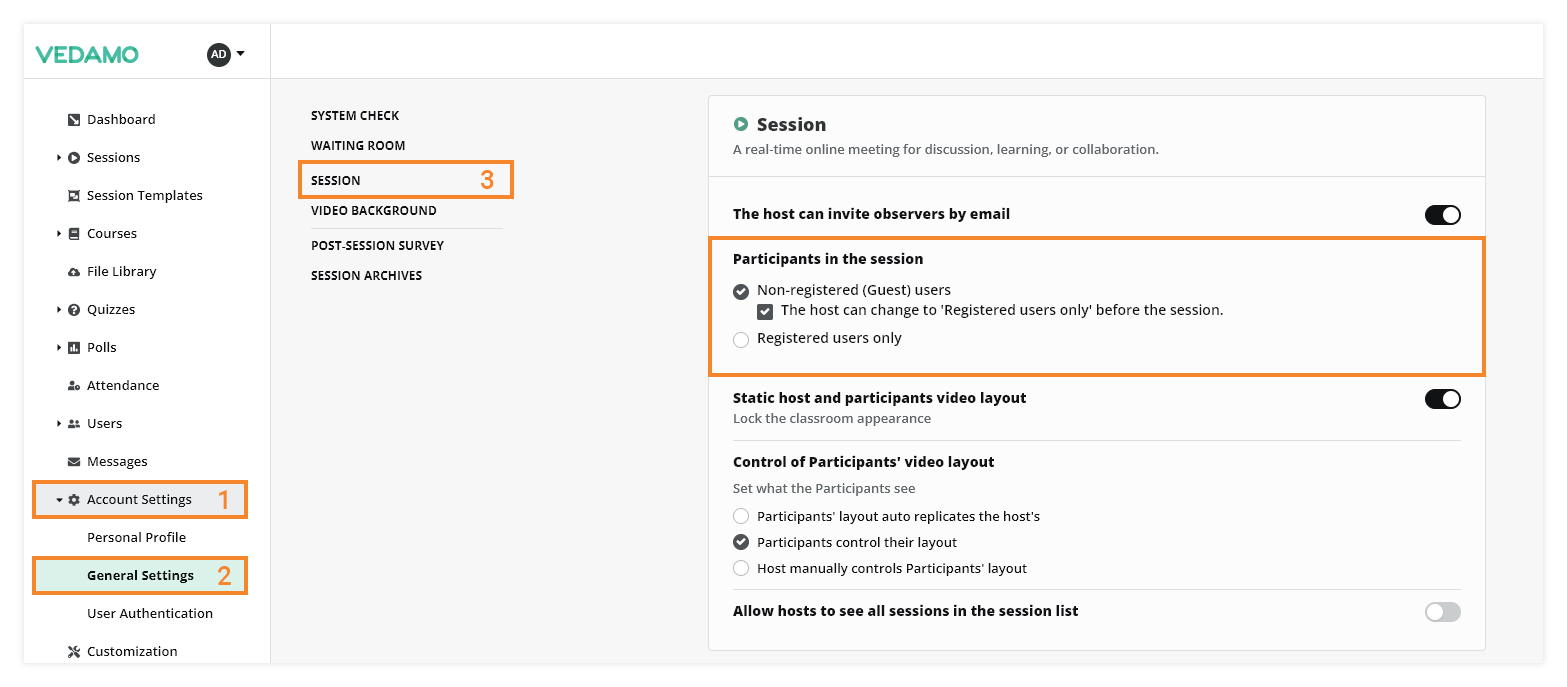
Locate the Participants in the session menu and choose one of the 3 options:
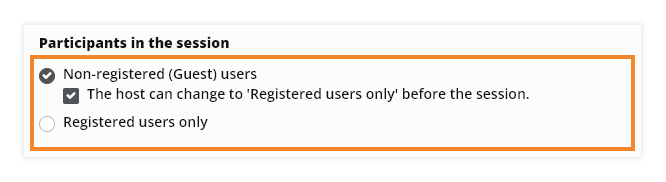
Note: When a change is made you will have to press the Save Changes button in the bottom of the screen so the changes are saved.
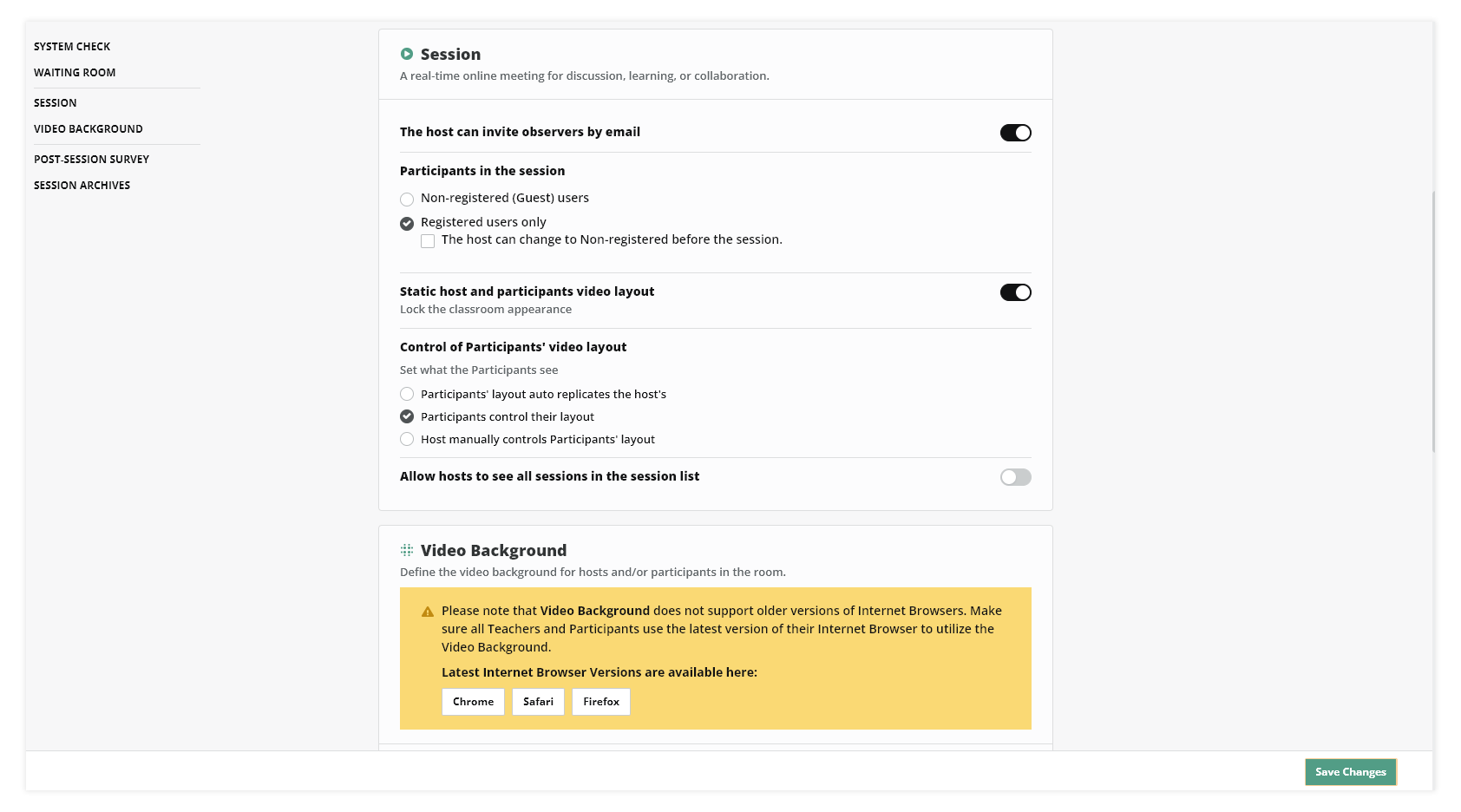
Registered users only. The host can change to Non-registered before the session.
By default, the hosts will start live sessions for participants who are registered in the organization’s LMS. They will need to log in with their username and password before entering the classroom.
However, the organization gives hosts the opportunity to change the settings before the start of the session, and invite non-registered (guest) users (participants who are not registered in the organization’s LMS). They will need just to click on the link that the host will send to them to enter the classroom.
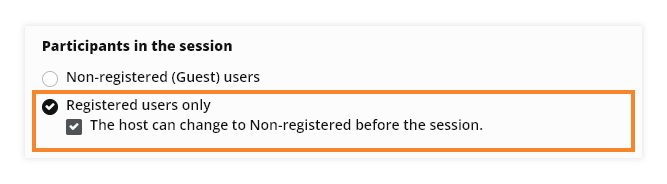
Registered users only
Hosts are unable to change this option. They will have live sessions only with participants who are registered in the organization’s LMS.
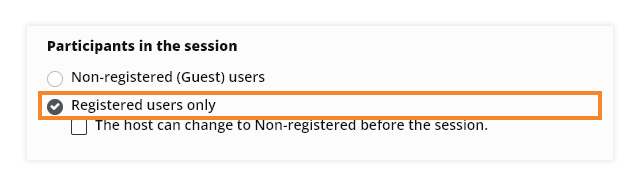
Non-registered (guest) users. The host can change to “Registered users only” before the session.
By default, the hosts will start live sessions for non-registered (guest) users (participants who don’t need to have an account in the organization’s LMS).
However, the organization gives the hosts the opportunity to change the settings before starting the session and create a live session for registered users only.
If they change it, non-registered (guest) users won’t be able to join the session.
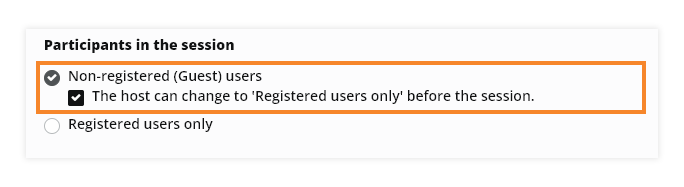
Non-registered (guest) users
Hosts will not be able to change this option. Sessions that are set for guests can be attended by both registered and non-registered (guest users) users.
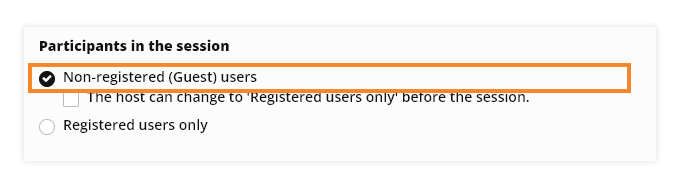
Viewing the settings as a Host:
When hosts are about to start a live session, they may be given the option to change the “Participants” tab:
Registered users only
The host can change to Non-registered before the session“ option is enabled by the organization.
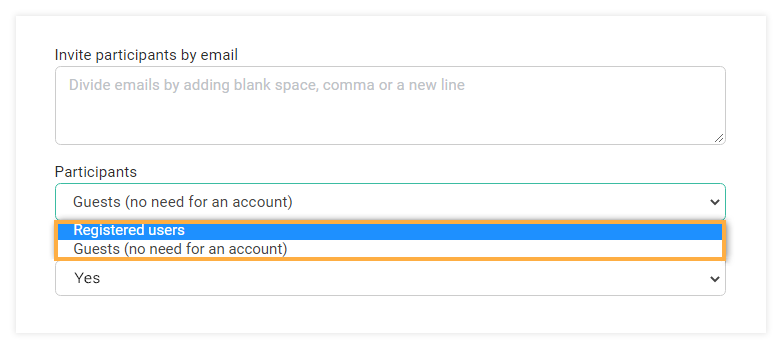
By default, the live sessions are set for registered users (participants who have accounts in the organization’s LMS). They will need to log in with their usernames and passwords before entering the classroom.
However, by opening the drop-down menu, hosts may change the settings to “Guests (no need for an account)”. Then, they will be able to invite participants who are not registered in the organization’s LMS. They will need just to click on the link that the host will send to them to enter the classroom.
Registered users only when is enabled by the organization.
The button is grey and non-clickable. Hosts cannot change it. They will be able to start sessions only for registered users (participants who have accounts in the organization’s LMS).
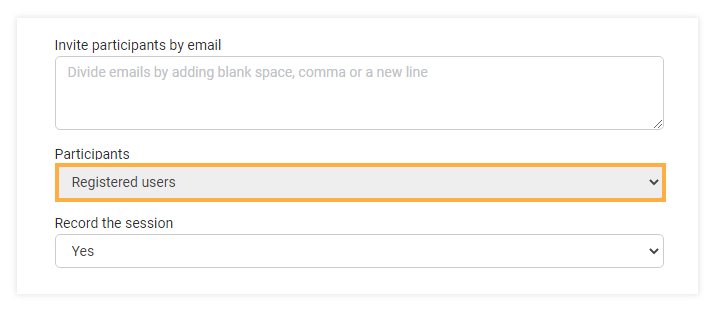
Non-registered (guest) users.
The host can change to Registered users only before the session option is enabled by the organization.
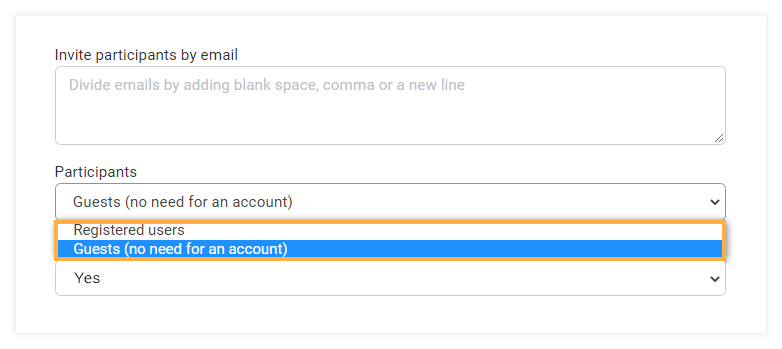
By default, the live sessions are set for guests (participants who do not need to be registered in the organization’s LMS). But, by opening the drop-down menu, hosts may change the settings to “Registered users”. Then, they will not be able to invite guests.
Non-registered (guest) users when is enabled by the organization
The button is grey and non-clickable. Hosts cannot change it.
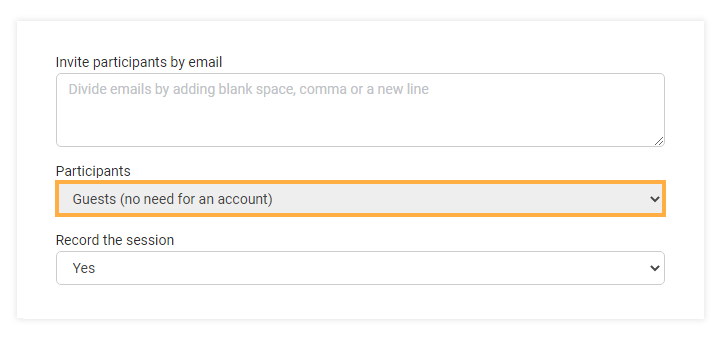
Note: Those settings do not apply for Scheduled Virtual classrooms – they are only for guest users. And, Virtual classroom sessions which are part of VEDAMO LMS courses are for registered LMS users only.