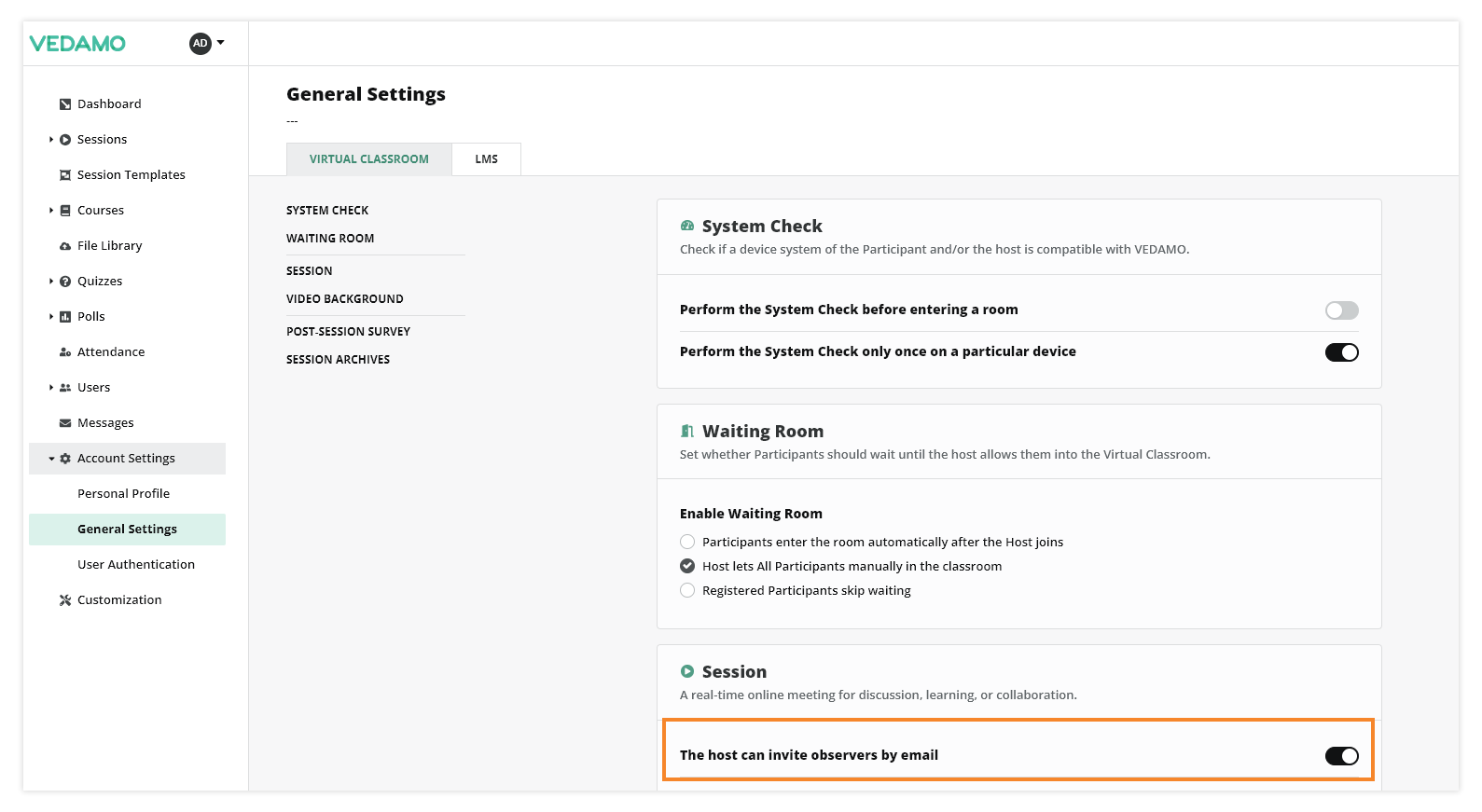Virtual classroom observers
The observer’s role gives you the opportunity to monitor a Virtual Classroom session. You can join the session without other participants seeing you and you will not be able to use any of the functionalities in the Virtual classroom.
What can an observer do?
- Be present in the session without being seen by others
- See who the participants in the session are (names)
- See and hear other participants
- Check what has been written in the chat
- Go to all of the groups/breakout rooms (if there are any)
- See what has been uploaded in the File Library and download files from there
- Watch video/audio files played in the Media Player
How to enter the room as an observer?
There are two options for an observer to enter the room.
To be invited by the teacher/host of the virtual classroom session.
This can be done if the host enters an observer’s email address in the Advanced Settings menu when starting a new live session.
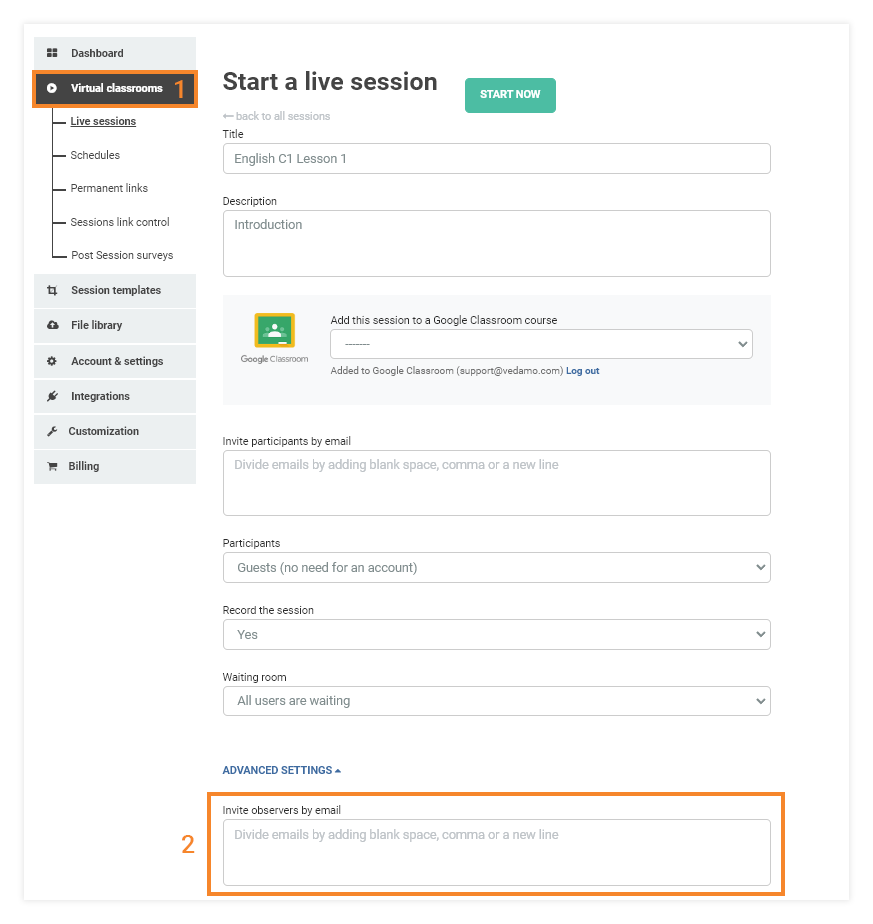
Once the session has been started the observer will receive an email invitation with a link to join in.
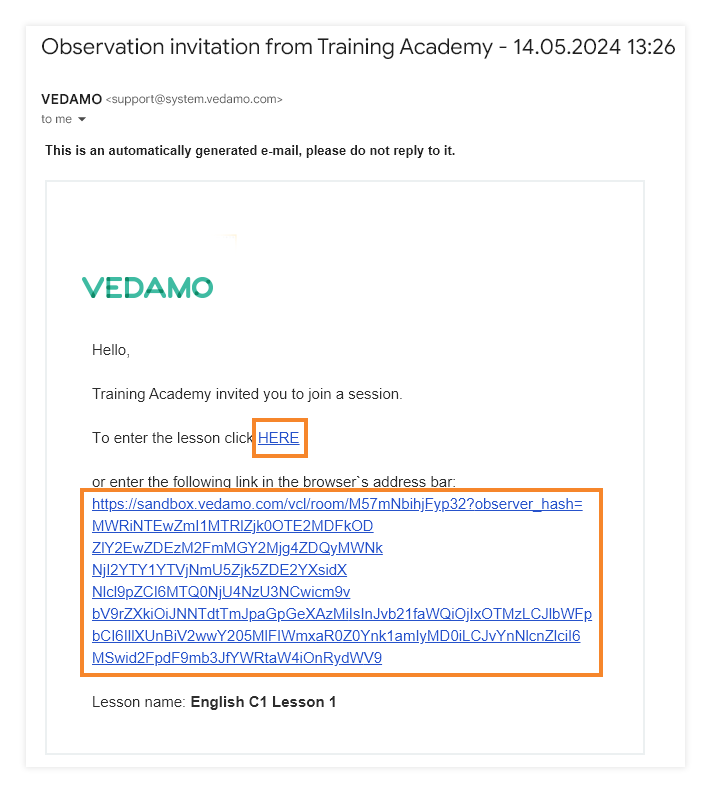
The link will redirect you to the session and before you join you will have to agree with VEDAMO`s latest policies.
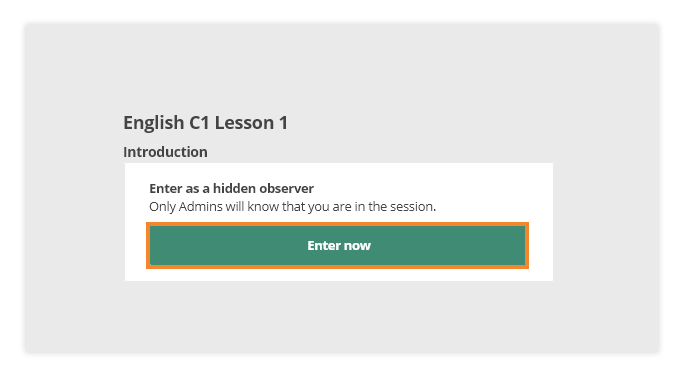
Admin enters as an observer (the second way).
If you are an admin or you held the organizational account you will be able to enter the session as an observer.
You have to find the particular session first. Then when you press the “Enter the Session” button you will be redirected to the next login page.
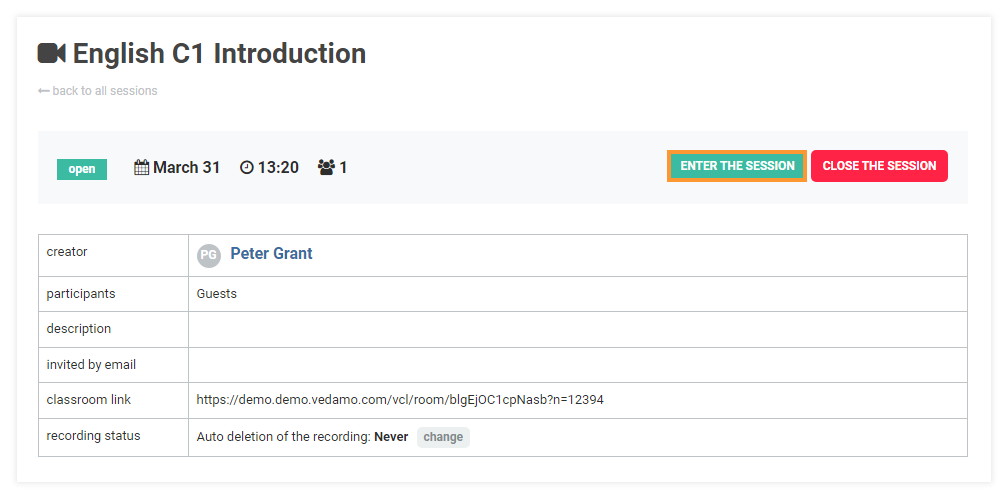
There you will have to move the “Enter as a hidden observer” slider before entering the room.
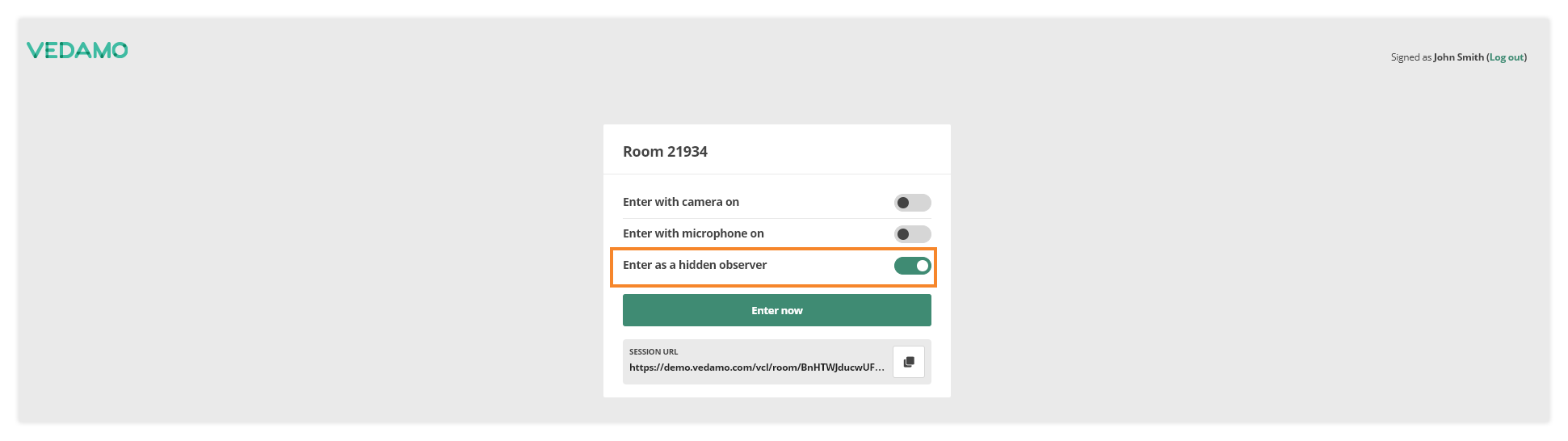
NOTE: You can find out more about the roles in VEDAMO platform in the “User administration” article and you can read how to create user accounts in your VEDAMO LMS in the LMS Registration for users article.
Also in the “Accounts Settings” menu under “General Settings” tab in the “Session” section there is a slider that has to be ticked in order to give permission to the host to invite any observers.
Note: that in the LMS this setting is accessible only to the admin role/roles.